Computer Shortcut Keys: In the fast-paced world of computers, being efficient and productive is crucial. One way to do this is through computer shortcut keys. These keyboard commands are quick ways to perform tasks, simplify processes, and make your overall computer experience better.
As technology advances, shortcut keys have become more essential. They are valuable for both beginners looking to improve their workflow and experienced professionals trying to speed up complex operations.
What Are Shortcut Keys?
Shortcut keys in a computer are one or more keys on a keyboard that, when used all at once, execute a task that would normally involve navigating menus or clicking icons with a mouse. The fundamental purpose of what are the shortcut keys on a computer is efficiency. By learning a few key combinations, users can make computing faster and easier by simplifying operations like online searching, file management, and document writing.
A to Z Shortcut Keys
The A to Z shortcut keys generally use the Ctrl key (or Command key on a Mac) in combination with a letter. Commonly known as the Ctrl A to Z shortcut keys, these are some of the most fundamental and commonly used commands that every user should be familiar with.
Download Shortcut Keys PDF
Nowadays, more than 90% of people use computers, so it's essential to master keyboard keys. They help you perform functions quickly while using any computer application. This article provides a complete A to Z list of computer shortcut keys, including those for Windows, MS Office, MS Word, MS Excel, and PowerPoint. For a handy, offline reference guide to all the essential computer shortcut keys pdf and ms office shortcut keys pdf, click the link below to download a printable PDF copy of these tables.
Download Computer Shortcut Keys PDF
Windows Shortcut Keys
These are general Windows shortcut keys used across the operating system for navigation and file management, significantly speeding up common tasks. To quickly get started with short cut keys on your computer, focus on the core commands:
-
Ctrl + C (Copy)
-
Ctrl + X (Cut)
-
Ctrl + V (Paste)
-
Ctrl + Z (Undo)
-
Ctrl + S (Save)
-
Ctrl + P (Print
Mac Shortcut Keys
The macbook shortcut keys typically replace the Ctrl key with the Command (⌘) key, and sometimes the Alt key with the Option (⌥) key.
MS Office Shortcut Keys
The MS Office shortcut keys are specific to individual apps such as Word, Excel, and PowerPoint, allowing you to swiftly format and alter text. These shortcut keys, along with others, are crucial for creating and formatting documents in Microsoft Word. The Ctrl key (Control) is a modifier key used in conjunction with other keys to perform specific actions. Understanding Ctrl commands and function keys is key to advanced usage.
Laptop Shortcut Keys
While most laptop shortcut keys are the same as desktop keyboards, some commands require the Fn (Function) key, especially for media and display controls. For instance, the paste shortcut key in a laptop remains Ctrl + V (Windows) or Command + V (Mac).
| Shortcut Key (Laptop) | Function |
| Fn + F1 to F12 |
Executes the special function printed on the key (e.g., mute, volume control, brightness).
|
| Fn + Arrow Keys |
Often acts as Home, End, Page Up, or Page Down keys.
|
| Windows Key + P |
Manages external display or projector settings (Windows).
|
| Fn + Esc |
Toggles the dedicated F1-F12 keys to act as standard function keys.
|
Computer Shortcut Keys A to Z
When you're using a computer, tasks like selecting text, copying, pasting, and deleting are common and essential. Instead of relying solely on your mouse, it's beneficial to use Computer Keyboard Shortcut Keys. The table below lists all the basic shortcut keys that you can use daily, covering a range from A to Z.
| Computer Shortcut Keys A to Z | ||
|---|---|---|
| Shortcut Key | Function/Action | Common Use |
| Ctrl + A | Select All | Selects all text or items in a document |
| Ctrl + B | Bold | Makes selected text bold |
| Ctrl + C | Copy | Copies of selected text or items |
| Ctrl + D | Duplicate | Creates a duplicate of the selected item |
| Ctrl + E | Edit | Opens the editing options |
| Ctrl + F | Find | Searches for a specific word or phrase |
| Ctrl + G | Go to | Navigates to a specific location |
| Ctrl + H | Replace | Replaces one set of characters with another |
| Ctrl + I | Italicize | Makes selected text italic |
| Ctrl + J | Justify | Aligns text to both the left and right |
| Ctrl + K | Insert Hyperlink | Adds a hyperlink to selected text |
| Ctrl + L | Align Left | Aligns text to the left |
| Ctrl + M | Minimize | Minimizes the active window |
| Ctrl + N | New | Creates a new document or file |
| Ctrl + O | Open | Opens an existing document or file |
| Ctrl + P | Prints the active document | |
| Ctrl + Q | Quit | Closes the active application |
| Ctrl + R | Refresh | Reloads or updates the current page |
| Ctrl + S | Save | Saves the active document or file |
| Ctrl + T | Cut | Removes and copies selected text or item |
| Ctrl + U | Underline | Underlines selected text |
| Ctrl + V | Paste | Pastes copied or cut text |
| Ctrl + W | Close | Closes the active window or application |
| Ctrl + X | Cut | Removes and copies selected text or item |
| Ctrl + Y | Redo | Redoes the last undone action |
| Ctrl + Z | Undo | Undoes the last action |
Also Read: Active And Passive Voice
Computer Shortcut Keys List
Below is a list of shortcut keys in computer awareness used across MS Office, Windows, File Explorer, browsers, and more. These keyboard shortcuts improve productivity by reducing dependence on the mouse.
MS Office Shortcut Keys
MS Office is a comprehensive suite of productivity software applications that has become an integral part of both personal and professional computing. Developed by Microsoft, this suite includes essential tools such as Word, Excel, PowerPoint, Outlook, and more.
Each application within Microsoft Office is designed to fulfill specific tasks, ranging from word processing and spreadsheet management to creating visually compelling presentations and managing emails.
Having complete knowledge of Shortcut keys in MS Office makes the use of Microsoft Office more efficient. Let us have a look at the Important shortcut keys of MS Office:
| MS Office Shortcut Keys | |
| Shortcut Key | Function |
| Ctrl + N | New Document |
| Ctrl + O | Open Document |
| Ctrl + S | Save Document |
| Ctrl + p | Print Document |
| Ctrl + C | Copy |
| Ctrl + X | Cut |
| Ctrl + V | Paste |
| Ctrl + Z | Undo |
| Ctrl + Y | Redo |
| Ctrl + A | Select all |
| Ctrl + F | Find |
| Ctrl + H | Replace |
| Ctrl + B | Bold |
| Ctrl + I | Italic |
| Ctrl + U | Underline |
| Ctrl + P | Open print dialog |
| Ctrl + F2 | Print preview |
Computer Shortcut Keys MS Word
Now, let us have a look at the MS Office shortcuts:
| MS Word Shortcut Keys | |
| Shortcut Key | Function |
| Ctrl + F3 | Cut to the Spike |
| Ctrl + F4 | Close the active document |
| Ctrl + F5 | Restore the document window size |
| Ctrl + F6 | Switch between open documents |
| Ctrl + F7 | Activate the Spelling and Grammar check |
| Ctrl + F8 | Extend a selection |
| Ctrl + F9 | Insert an empty field |
| Ctrl + F10 | Maximize the document window |
| Ctrl + F11 | Lock a field |
| Ctrl + F12 | Open the "Save As" dialog box |
Computer Shortcut Keys MS Excel
Mastering MS Word shortcut keys improves productivity in document formatting, editing, and navigation.
Now, let us have a look at the general keyboard shortcuts:
| MS Excel Shortcut Keys | |
| Shortcut Key | Function |
| Ctrl + Arrow keys | Move to the edge of data region |
| Ctrl + Space | Select entire column |
| Ctrl + Shift + "+" | Select entire row |
| Ctrl + "-" | Insert a new worksheet |
| Ctrl + Shift + "$" | Delete the selected cells |
| Ctrl + Shift + "%" | Apply currency format |
| Ctrl + Shift + "#" | Apply a percentage format |
| Ctrl + E, S, V | Apply date format |
| Ctrl + D | Paste special |
| Ctrl + R | Fill right |
Computer Shortcut Keys PowerPoint
Table below contains important PowerPoint shortcut keys used in presentations and slide design:
| PowerPoint Shortcut Keys | |
| Shortcut Key | Function |
| Ctrl + Enter | Insert a new slide |
| Ctrl + M | Insert a new slide in slide sorter view |
| F5 | Start the presentation |
| Ctrl + F5 | Start the presentation from the current slide |
| Alt + Shift + Left Arrow | Promote a paragraph |
| Alt + Shift + Right Arrow | Demote a paragraph |
| Ctrl + Shift + "+" | Insert a new slide |
| Ctrl + D | Duplicate the selected slide |
| Ctrl + E | Center-align text |
Computer Shortcut Keys other than MS Office
While MS Office is widely used, many important computer shortcut keys go beyond Office applications. These keyboard shortcuts are helpful in daily system tasks of the bank exam computer section, like navigating Windows, browsing the web, managing files, capturing screens, and controlling media. Learning all these computer shortcut keys can significantly improve your speed and efficiency across various platforms.
Here are some commonly used shortcut keys outside of Microsoft Office applications:
General Windows Shortcut Keys
Here are some of the most commonly used Shortcut keys in Windows:
- Ctrl + C: Copy
- Ctrl + X: Cut
- Ctrl + V: Paste
- Ctrl + Z: Undo
- Ctrl + Y: Redo
- Ctrl + A: Select All
- Ctrl + F: Find
- Ctrl + S: Save
- Ctrl + P: Print
- Alt + F4: Close the active window
- F2: Rename a selected item
- F5: Refresh the current window or webpage
File Explorer Shortcut Keys
Here are some of the most commonly used Shortcut keys in File Explorer:
- Win + E: Open File Explorer
- Alt + Enter: Open the Properties of a selected item
- Ctrl + Shift + N: Create a new folder
Web Browsing Shortcut Keys (in most browsers)
Here are some of the most commonly used Shortcut keys in Web Browsers:
- Ctrl + T: Open a new tab
- Ctrl + W: Close the current tab
- Ctrl + Shift + T: Reopen the last closed tab
- Ctrl + Tab: Switch between tabs
- Ctrl + N: Open a new browser window
- Ctrl + D: Bookmark the current page
System Shortcut Keys
Here are some of the most commonly used Shortcut keys in the system:
- Ctrl + Alt + Del: Open the Task Manager
- Win + L: Lock your computer
- Win + R: Open the Run dialog box
- Alt + Tab: Switch between open applications
Multimedia Shortcut Keys
Here are some of the most commonly used Shortcut keys in Multimedia:
- Spacebar: Play or pause a video or music file
- Ctrl + Arrow keys: Jump between words in a text document
- Ctrl + Shift + Esc: Open Task Manager directly
Dialog Box Shortcut Keys
Here are some of the most commonly used Shortcut keys in the Dialog Box:
- Tab: Move to the next control in the dialog box
- Shift + Tab: Move to the previous control in the dialog box
- Enter: Activate the selected button or option
Screen Capture Shortcut Keys
Here are some of the most commonly used Shortcut keys for Screen Capture:
- Print Screen: Capture the entire screen
- Alt + Print Screen: Capture the active window
- Snipping Tool or Snip & Sketch: Windows tools for capturing and annotating screenshots.