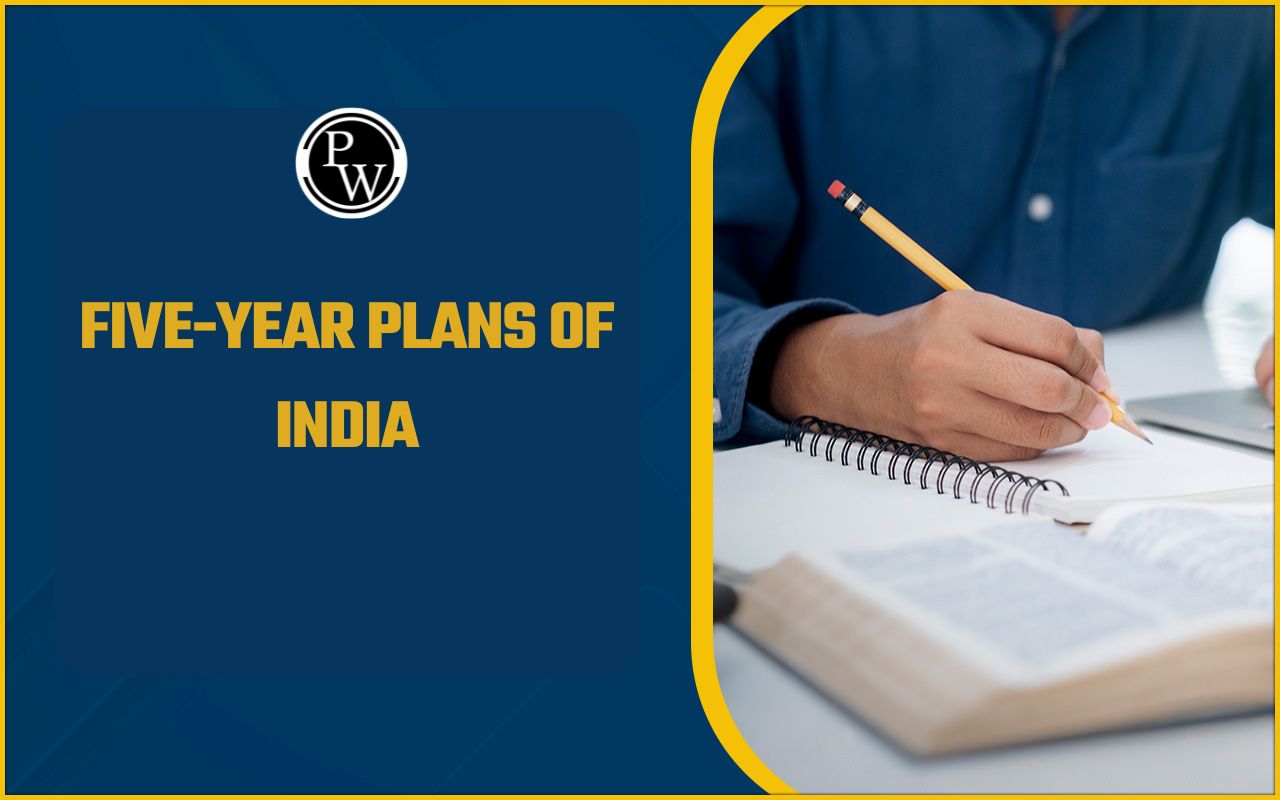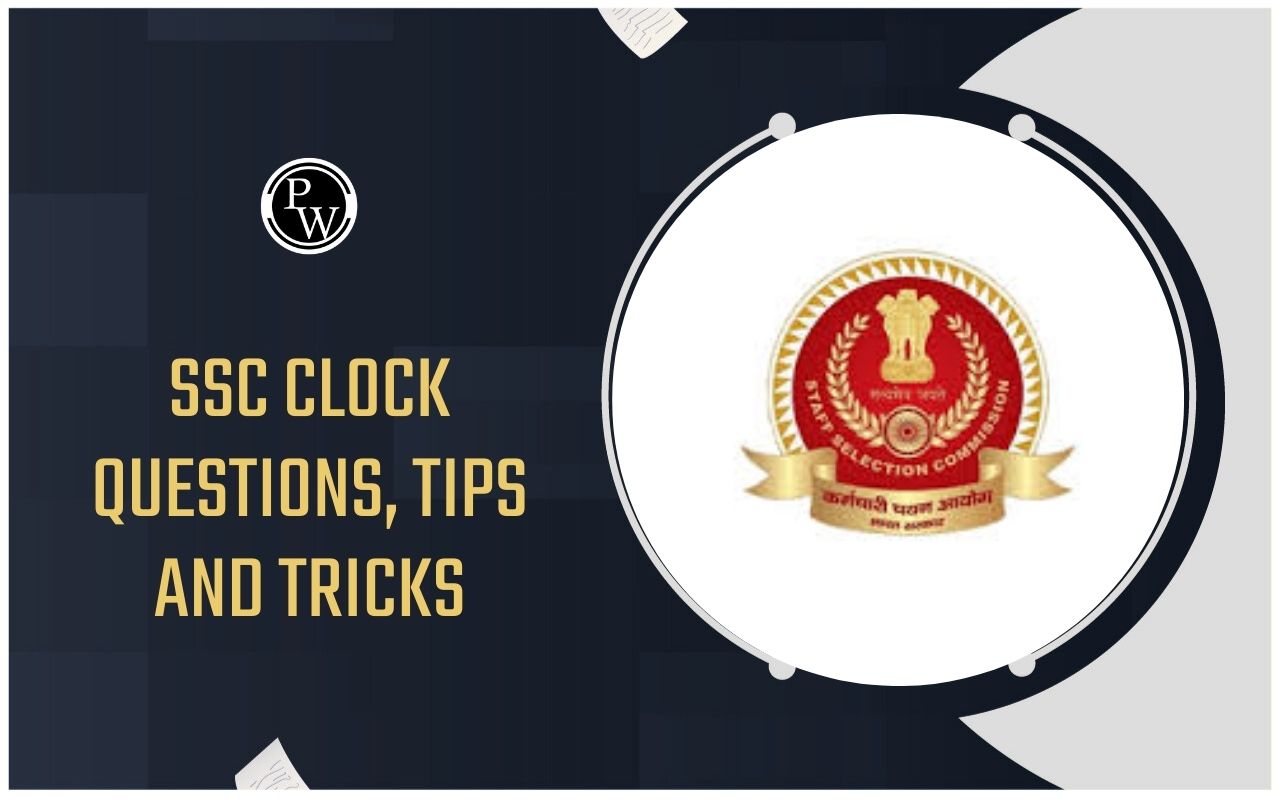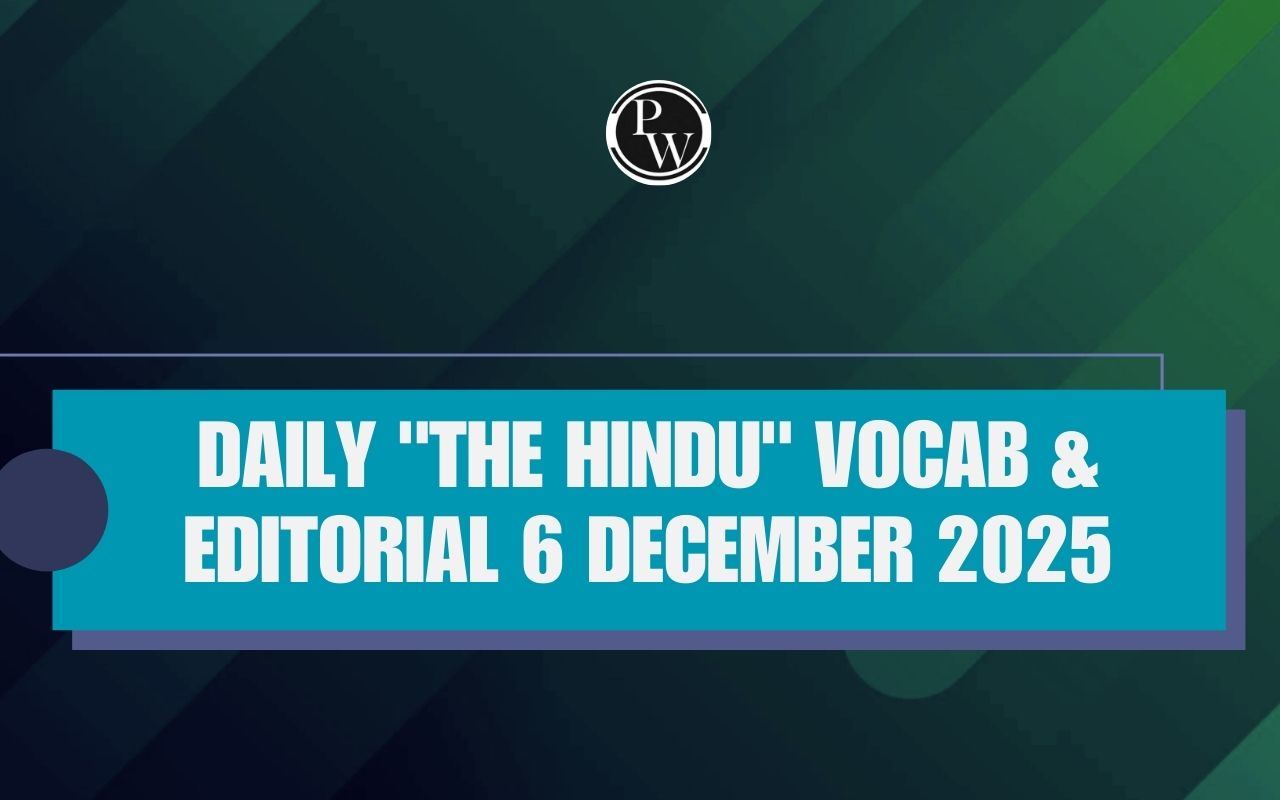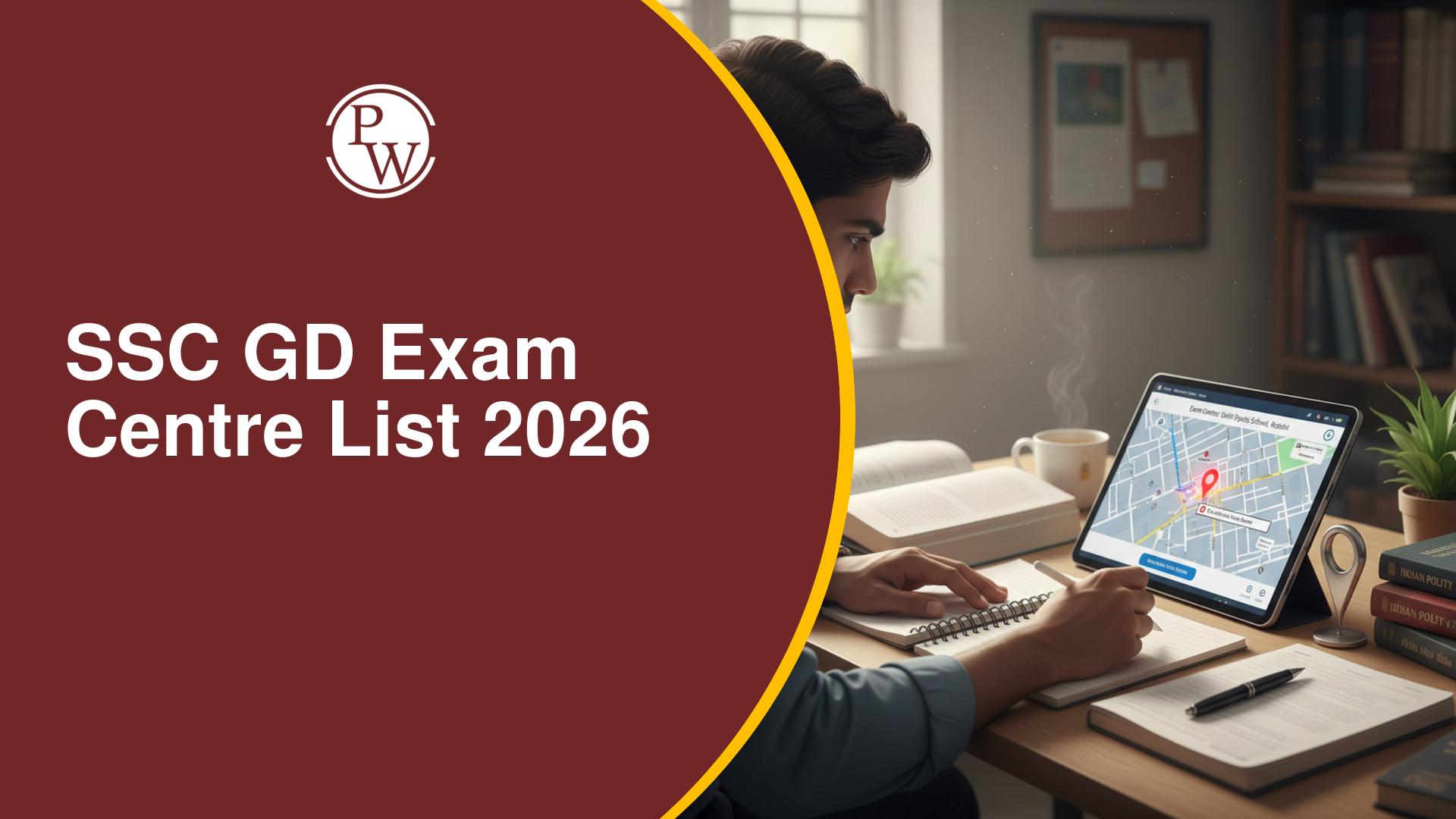
Microsoft Access
Microsoft Access is a database management system (DBMS) which is developed by Microsoft. Microsoft Access combines relational Microsoft Jet Database Engine with the graphical user interface and software-development tools. Understanding MS Access is essential for SSC (Staff Selection Commission) exams as it often includes questions related to database management and computer proficiency. This article aims to provide an introduction to MS Access, covering key features and functionalities relevant for SSC exams.Microsoft Access Interface
The Ribbon: The Ribbon is the primary toolbar in MS Access that contains various commands and features organized into tabs such as Home, Create, External Data, and Database Tools. Each tab consists of related commands grouped together for easy access.
Navigation Pane: The Navigation Pane displays the objects in your database, such as tables, queries, forms, and reports. It allows you to easily navigate between different components of your database.
Access Work Area: The Access Work Area is where you create and manage your database objects. When you open an object, such as a table or form, it appears in the work area.
Microsoft Access Creating and Managing Databases
Creating a New Database: To create a new database, select "Blank Database" from the initial screen, enter a name for your database, and click "Create." Access will open a new, empty database file.
Creating Tables: Tables are the foundation of any database. For creating a table, go to the Create tab & select Table Design . Define the fields (columns) of the table, specifying the field name, data type, and description.
Setting Primary Keys: A primary key is a unique identifier for each record in a table. To set a primary key, select the field you want to use as the primary key, right-click, and choose Primary Key .
Microsoft Access Working with Data
Entering Data: Data can be entered directly into tables in Datasheet View. To enter data in Excel, click on a cell and start typing. Press Enter to move to the next cell in the same column, or use the arrow keys to navigate.
Importing Data: You can import data from various sources such as Excel, text files, or other databases. Go to the External Data tab, choose the source, and follow the prompts to import data into your Access database.
Sorting and Filtering Data: Access allows you to sort and filter data in tables to view specific information. Use the sorting and filtering options available in the Home tab to organize and view data according to your needs.
Microsoft Access Queries
Creating Queries: Queries helps to retrieve specific data from tables. To create a query, go to the Create tab and select Query Design . Add the tables you want to query, select the fields, and specify the criteria for data retrieval.
Types of Queries:
- Select Queries : Retrieve data based on specified criteria.
- Action Queries : Perform actions such as updating or deleting data.
- Parameter Queries : Prompt for input to use as criteria for the query.
- Aggregate Queries : Perform calculations on a set of values to return a single value.
Microsoft Access Forms
Creating Forms: Forms are used to simplify data entry and navigation. If you want to create a form then , go to the Create tab and select Form .
Customizing Forms: You can customize forms by adding controls such as text boxes, combo boxes, and buttons. Use the Design tab to modify the layout and appearance of your form.
Microsoft Access Reports
Creating Reports: Reports are used to format, summarize, and present data. Access will generate a report based on the selected table or query.
Customizing Reports: You can customize reports by adding controls, grouping data, and setting sorting options. Use the Design tab to adjust the layout and appearance of your report.
Advanced Features in MS Access
Macros: Macros are a way to automate repetitive tasks. You can create macros to perform actions such as opening forms, running queries, and exporting data. Go to the Create tab and select Macro to build a new macro.
VBA (Visual Basic for Applications): VBA is a programming language used in Access to create more complex automation and customization. You can write VBA code to control nearly every aspect of your database application.
Database Security: Access provides several security features to protect your data. You can set passwords, encrypt your database, and manage user permissions to control access to your database objects.
Microsoft Access Data Management and Collaboration
Compact and Repair Database: Over time, databases can become fragmented and grow in size. Use the Compact and Repair Database tool in the Database Tools tab to optimize and reduce the size of your database.
Backing Up Your Database: Regular backups are essential to prevent data loss. Use the Save As option to create backup copies of your database at regular intervals.
Sharing and Collaboration: Access allows multiple users to work on a database simultaneously. You can split a database into a front-end and back-end to improve performance and manage concurrent access.
Microsoft Access Benefits
Microsoft Access, Microsoft's first database software, offers many advantages and conveniences, but it also has some limitations. Below are the key benefits of using MS Access:- Quick Database Creation : Easy and fast to create databases, saving time.
- User-Friendly Programming Language : Utilizes a comprehensive and user-friendly programming language.
- Regular Updates : Each version brings new features and options, enhancing user convenience.
- Easy Installation and Learning : Simple to install and understand, making it accessible for beginners.
- Simple Data Import : Facilitates easy data import from various sources.
- Graphical User Interface : The intuitive graphical interface enhances usability.
Microsoft Access Limitation
Below are the key limitation of using MS Access:- Limited Concurrent Users : Performance may degrade when too many users access the same database simultaneously, affecting speed and efficiency.
- Cross-Platform Issues : Using the same database across different operating systems can be challenging.
- Security Concerns : Not ideal for handling highly confidential data, as better database systems are available for secure data management.
Microsoft Access Questions for SSC Exams
1. What is the primary purpose of Microsoft Access? a) Creating presentations b) Managing databases c) Designing web pages d) Writing documentsAnswer: b) Managing databases
2. Which of the following is used to uniquely identify each record in a table? a) Foreign Key b) Primary Key c) Index Key d) Secondary KeyAnswer: b) Primary Key
3. In MS Access, what does a table consist of? a) Rows and columns b) Slides c) Cells and formulas d) ChartsAnswer: a) Rows and columns
4. Which object in Access is used to retrieve specific data by running a query? a) Form b) Report c) Table d) QueryAnswer: d) Query
5. How do you create a new table in Access? a) By clicking "New Slide" b) By selecting "Table Design" in the Create tab c) By choosing "Insert Table" d) By clicking "New Document"Answer: b) By selecting "Table Design" in the Create tab
6. What is the function of a form in MS Access? a) To summarize data b) To simplify data entry and navigation c) To store data d) To perform calculationsAnswer: b) To simplify data entry and navigation
7. Which tool is used to automate repetitive tasks in Access? a) Macros b) Forms c) Reports d) TablesAnswer: a) Macros
8. What is the purpose of the Navigation Pane in Access? a) To create presentations b) To display database objects like tables and queries c) To write documents d) To insert imagesAnswer: b) To display database objects like tables and queries
9. Which view allows you to define the structure of a table in Access? a) Datasheet View b) Design View c) Report View d) Form ViewAnswer: b) Design View
10. How can you secure an Access database? a) By creating forms b) By setting passwords and encrypting the database c) By inserting images d) By designing slidesAnswer: b) By setting passwords and encrypting the database
To succeed in upcoming exams, candidates should consider exploring PW SSC Books We provide high-quality content at an affordable price, including sample papers, mock tests, guidance sessions, and more to ensure aspirants secure their selection. Also, enroll today on SSC Online Coaching to turn your dreams into reality.Microsoft Access FAQs
1. What is Microsoft Access?
2. How do you create a new table in Access?
3. What is a query in Microsoft Access?
4. How can you secure a database in Access?