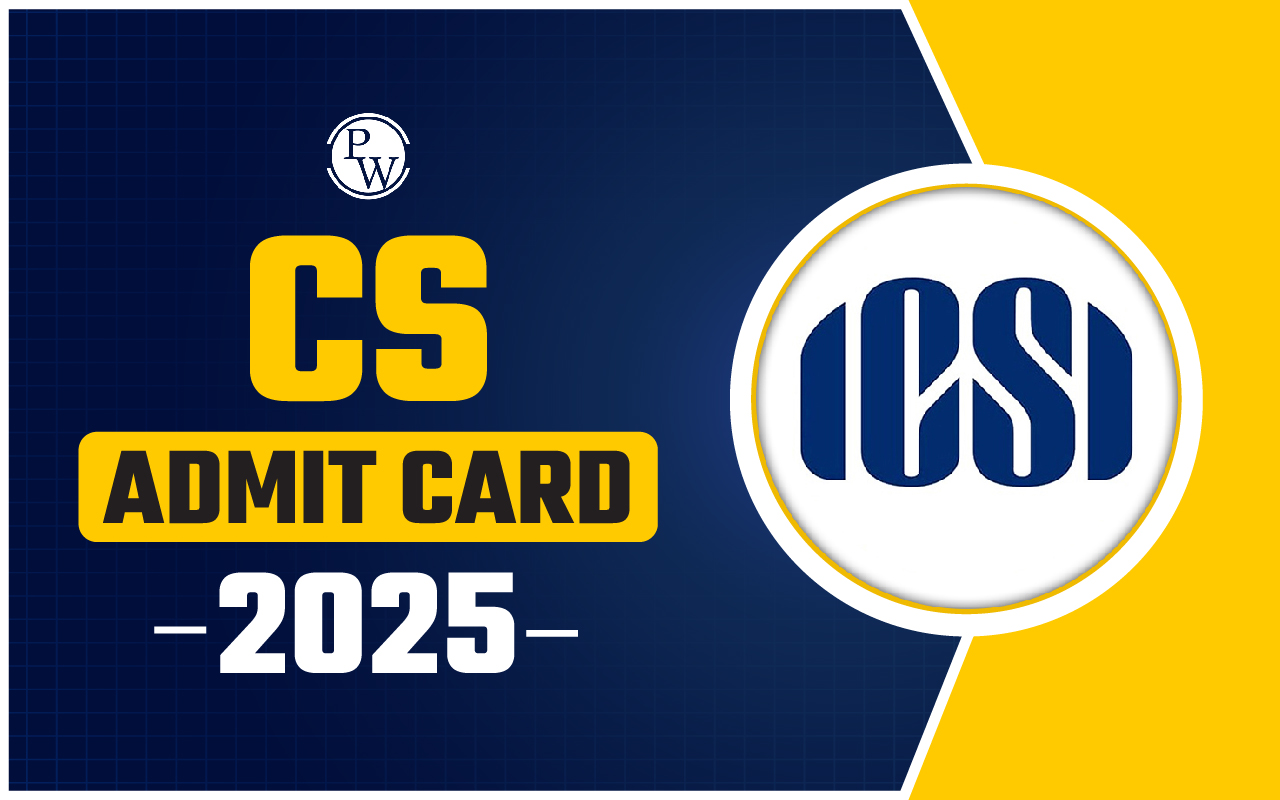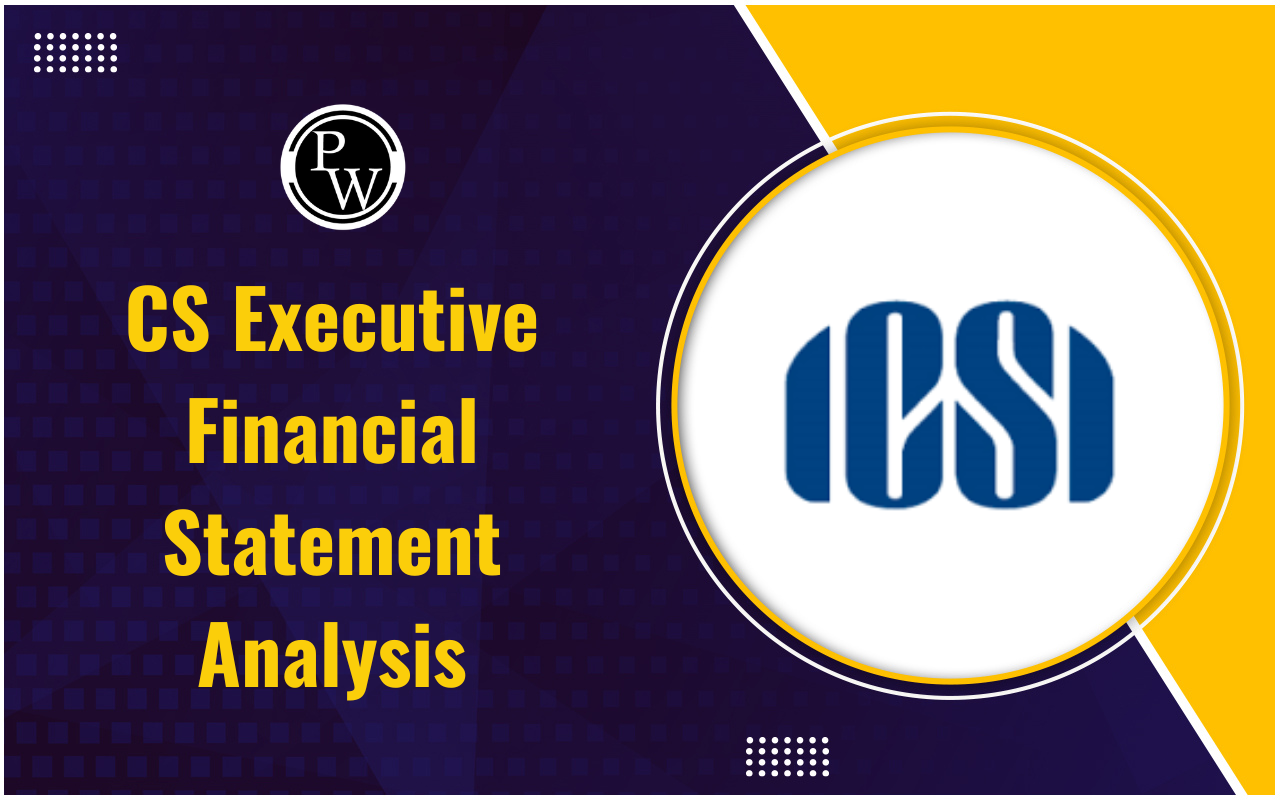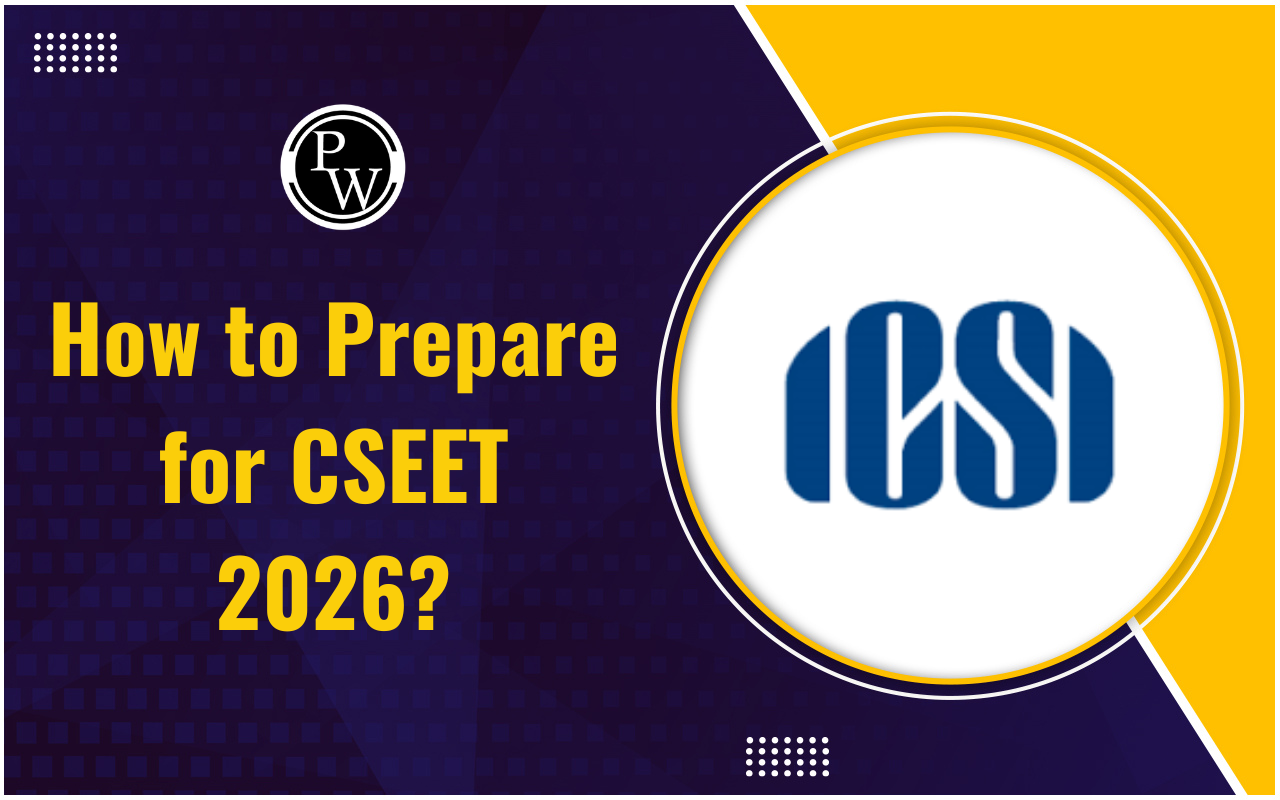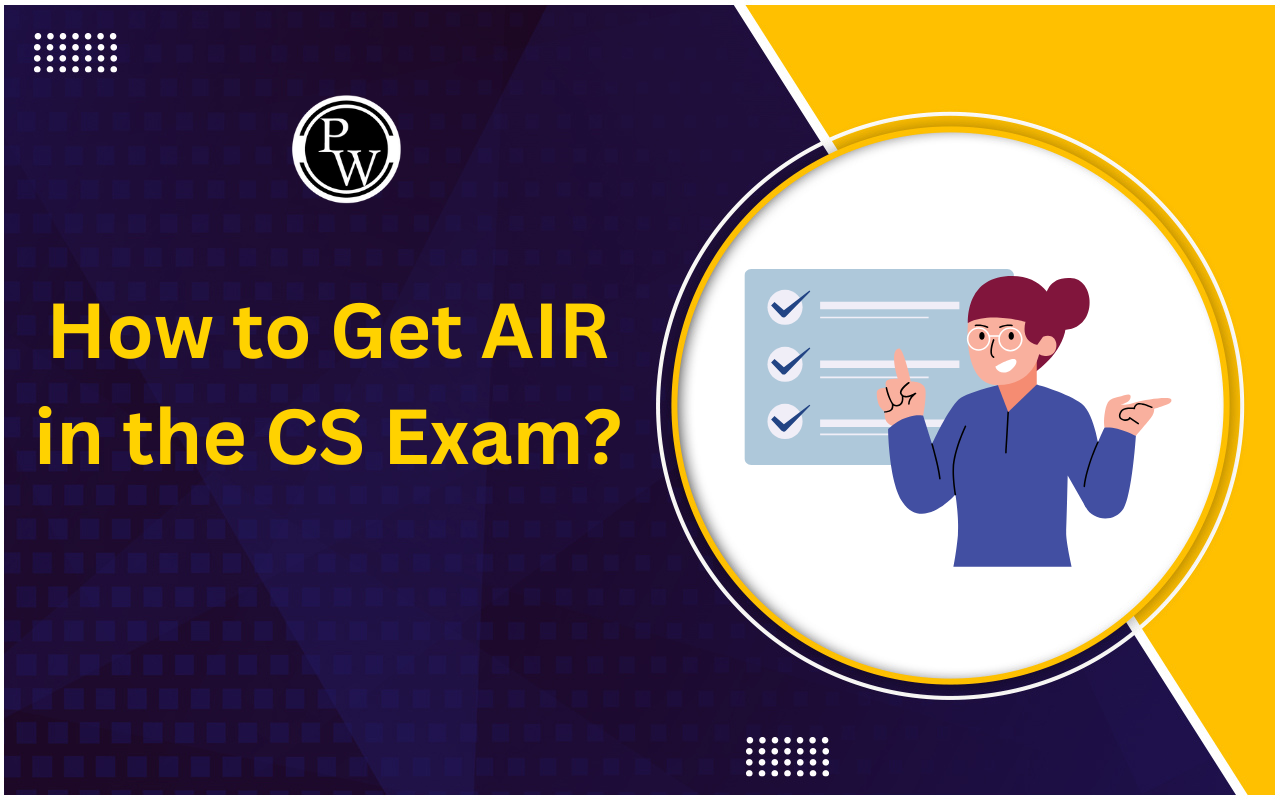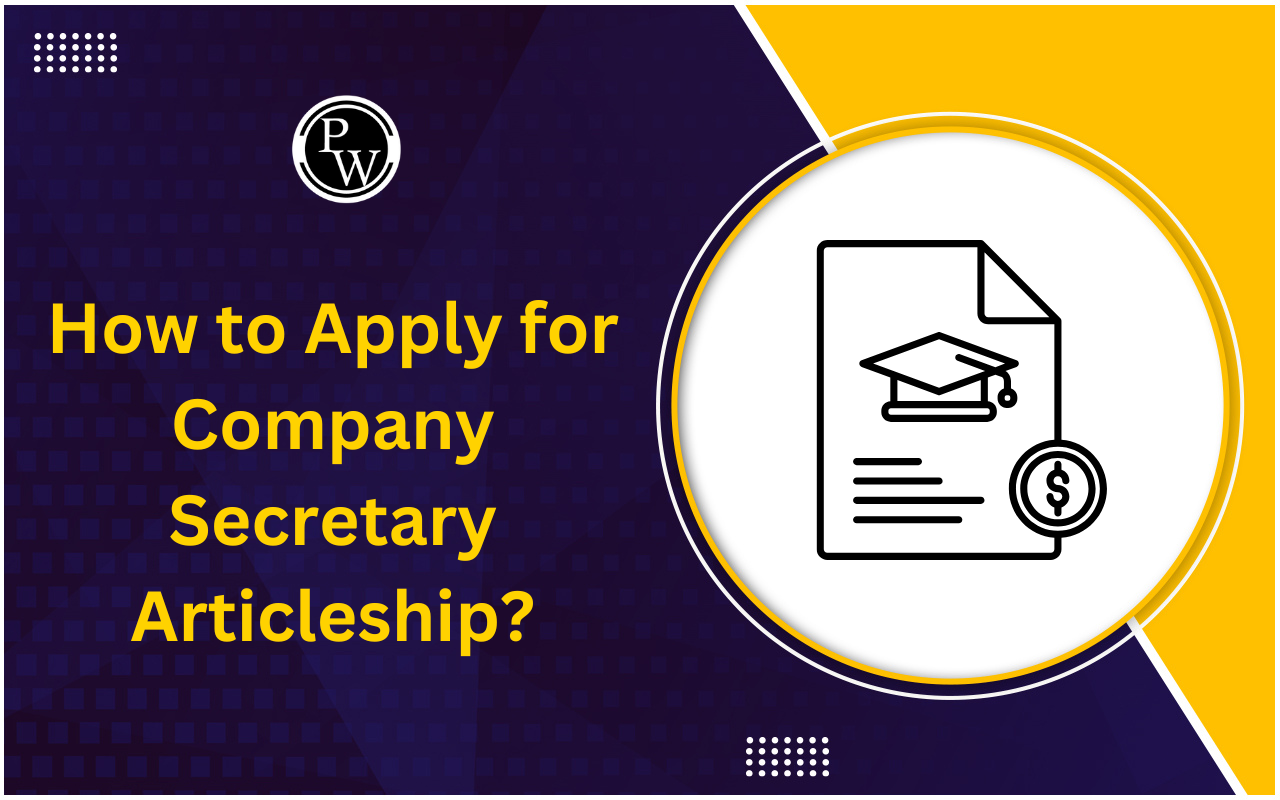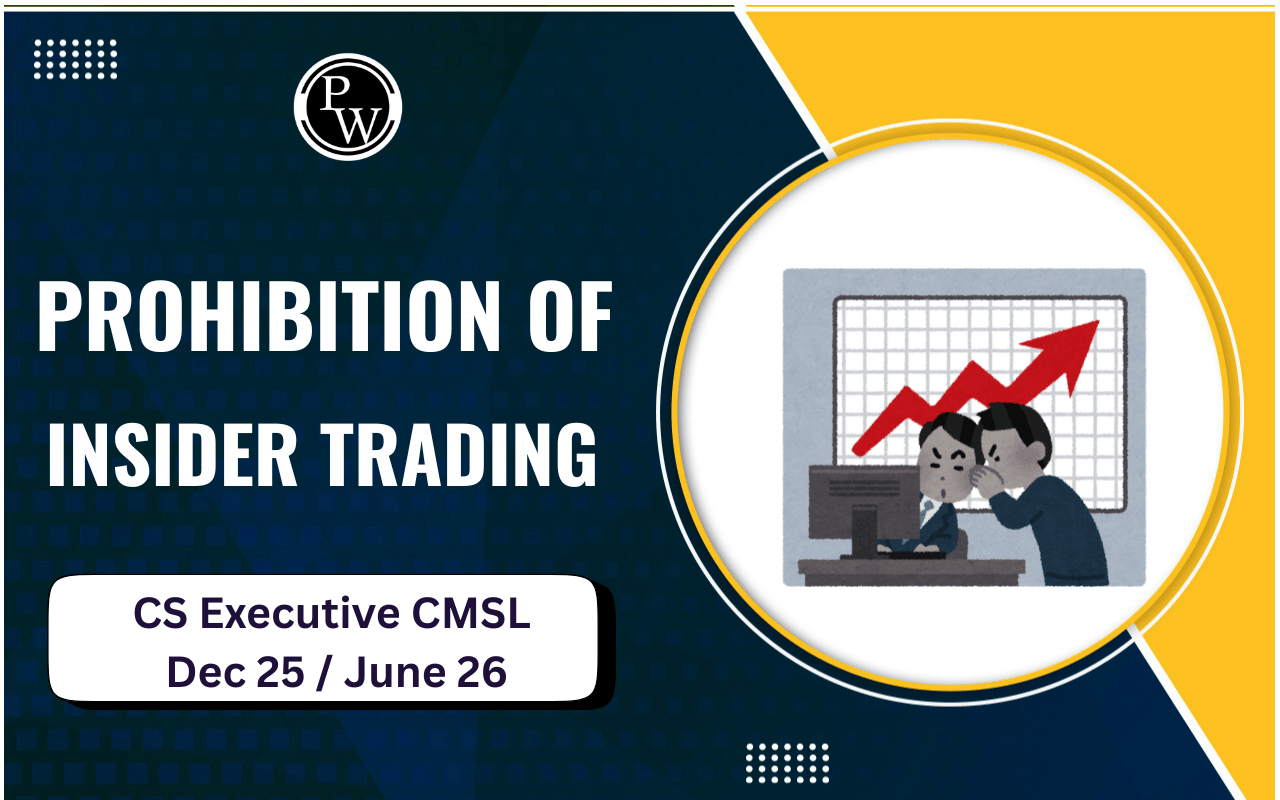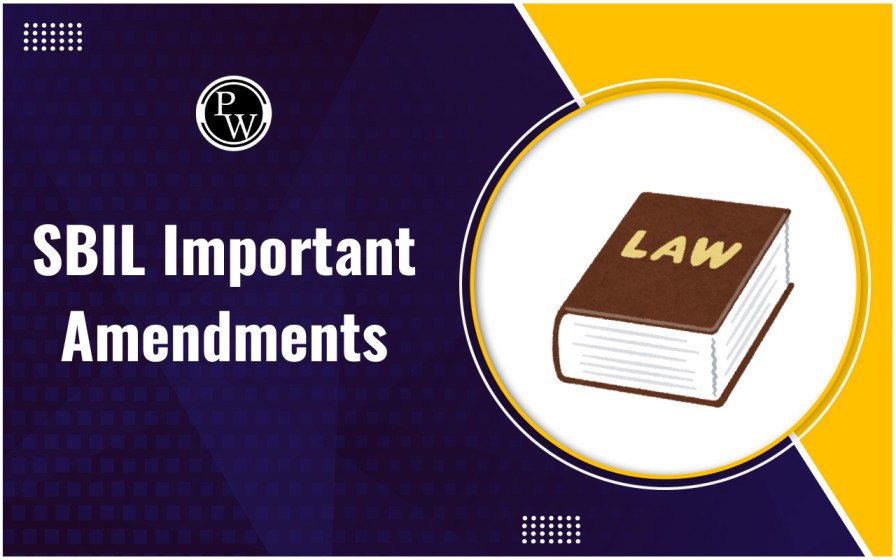
CSEET November 2024 Mock Test: The Institute of Company Secretaries of India (ICSI) has planned a mock test for CSEET in November 2024 on the 6 and 7th. Registered candidates for the ICSI CSEET November 2024 session will receive a link to participate in this mock test on those dates.
The actual CSEET exam for November 2024 will take place on November 9, conducted in remote proctored mode. It's mandatory for candidates appearing in CSEET November 2024 to download the Safe Exam Browser (SEB); without it, they won't be allowed to take the exam.CSEET November 2024 Mock Test
The Institute of Company Secretaries of India (ICSI) will conduct the CSEET November 2024 Mock Test on November 6 and 7, 2024. The actual CSEET exam will be held online on July 9, 2024. Candidates will receive their user ID and passwords through their registered email or phone number. To familiarize themselves with the online test system, candidates appearing for the CSEET November 2024 exam must participate in the ICSI mock test. They can access the mock test by installing the Safe Exam Browser (SEB) and logging into the examination portal. CSEET is held four times annually – in January, May, July, and November. ICSI organizes these mock tests, each lasting 2 hours, to help students prepare for the remotely proctored exams. It is compulsory for candidates to take the mock test, which they can access through the official ICSI website at icsi.edu.CSEET November 2024 Mock Test Important Dates
Refer to the table for essential dates regarding CSEET in November 2024. Please review the updated schedule.| CSEET November 2024 Mock Test Important Dates | |
|---|---|
| Events | Dates |
| CSEET Nov 2024 registration begins | June 16, 2024 |
| Last date of CSEET Nov 2024 Registration | October 15, 2024 |
| Release of CSEET November 2024 admit card | 10 days prior to the date of the examination |
| CSEET November 2024 exam date | November 09, 2024 |
| CSEET Nov 2024 exam | November 9, 2024 |
Steps to Appear CSEET November 2024 Mock Test
The following are the steps to appear CSEET November 2024 mock test:Step 1: Candidates who have registered will receive a test link via email or SMS. Simply click the link and log in using your User ID and password.
Step 2: Before starting the mock test, make sure to download the Safe Exam Browser (SEB). Here’s how:
- Visit the download page for SEB.
- Follow the steps provided to download and install SEB.
Step 3: It’s important to take the CSEET mock test to get used to the exam format. The test lasts for two hours. We recommend logging in at least 30 minutes before the test starts to ensure everything is set up correctly.
Steps to Download Safe Exam Browser
The following are the steps to download Safe Exam Browser:Step 1: Visit the Website
Open your web browser and go to https://icseet.azurewebsites.net/.Step 2: Log In
On the website, enter the following details:- CSEET Registration Number: Your unique number from CSEET registration.
- Password: The password linked to your CSEET account.
- Captcha Code: Type the characters from the captcha box to verify you’re not a robot.
Step 3: Download SEB
Find and click the ‘Download SEB’ button. Ensure your browser's pop-up blocker is disabled.Step 4: Open the Downloaded File
Locate the file named SEBlite.exe in your downloads folder and double-click it.Step 5: Install SEBlite
If you see a warning about the file being from an unknown source, click ‘More Info’ and then ‘Run Anyway’ to start the installation.Step 6: Complete the Installation
Follow the on-screen prompts by clicking “Next >” until the installation is finished. Then click “Close.”Step 7: Launch SEBlite
Find the SEBlite shortcut on your desktop or in your start menu and double-click it. If prompted, click ‘Yes’ to allow the program to run. Join PW CS courses to gain expert knowledge and excel in your exams. Start your journey towards a successful career today!CSEET November 2024 Mock Test FAQs
What is the purpose of the CSEET November 2024 Mock Test?
Is participation in the CSEET November 2024 Mock Test mandatory?
How do I access the CSEET November 2024 Mock Test?
What is the Safe Exam Browser (SEB) and why do I need to download it?
Where can I find more information about the CSEET November 2024 exam?