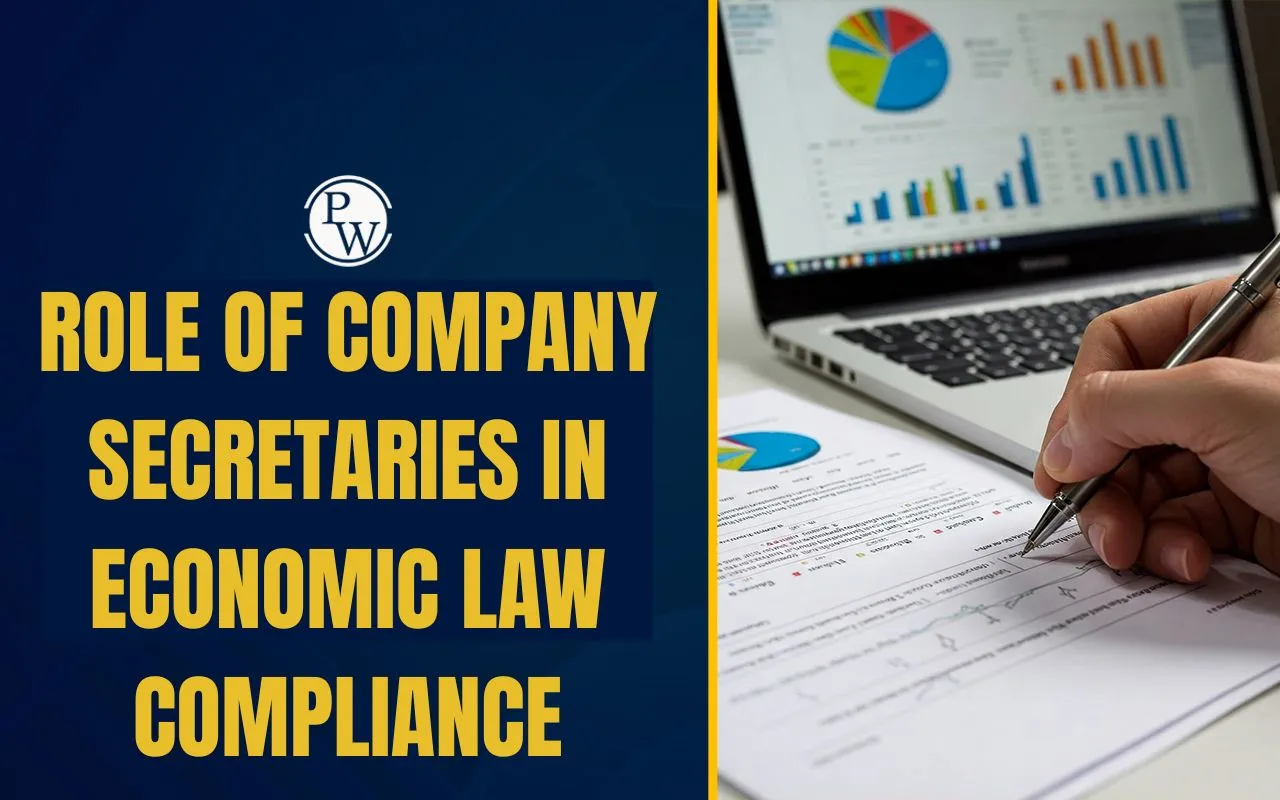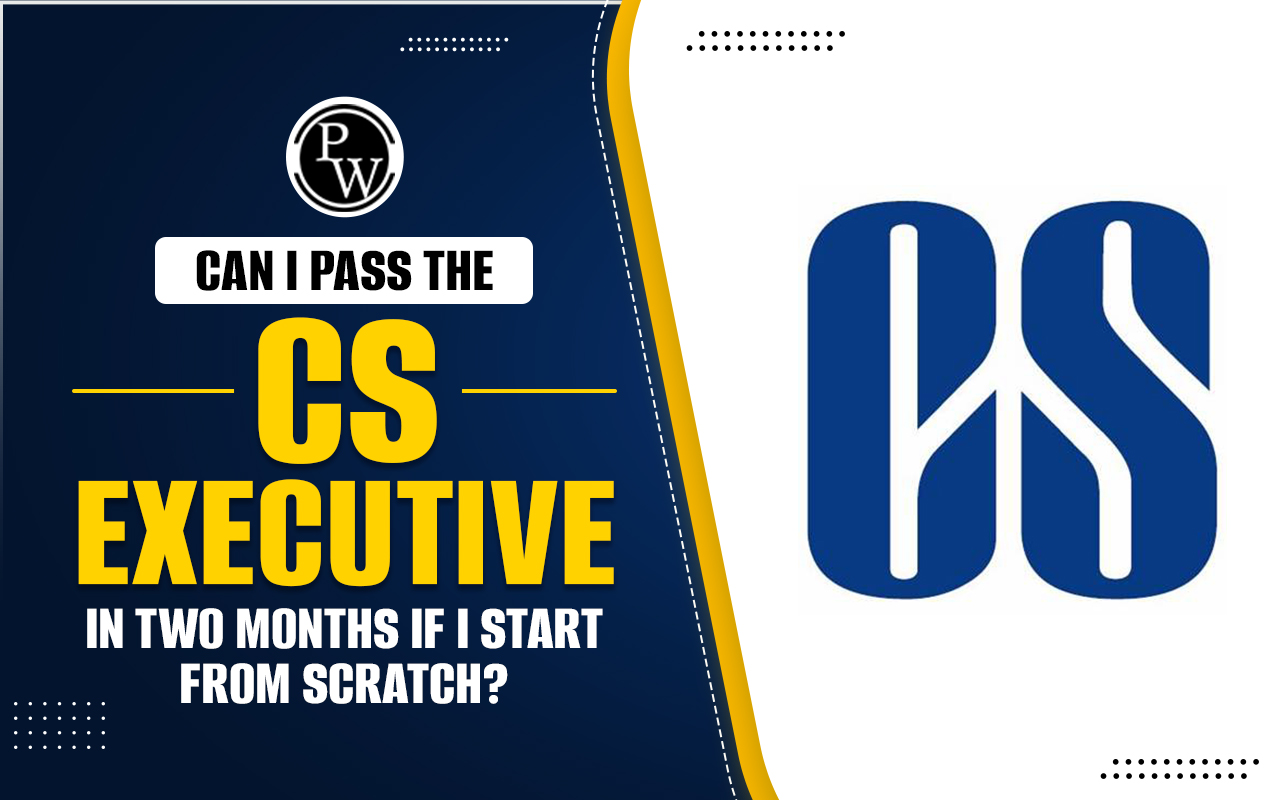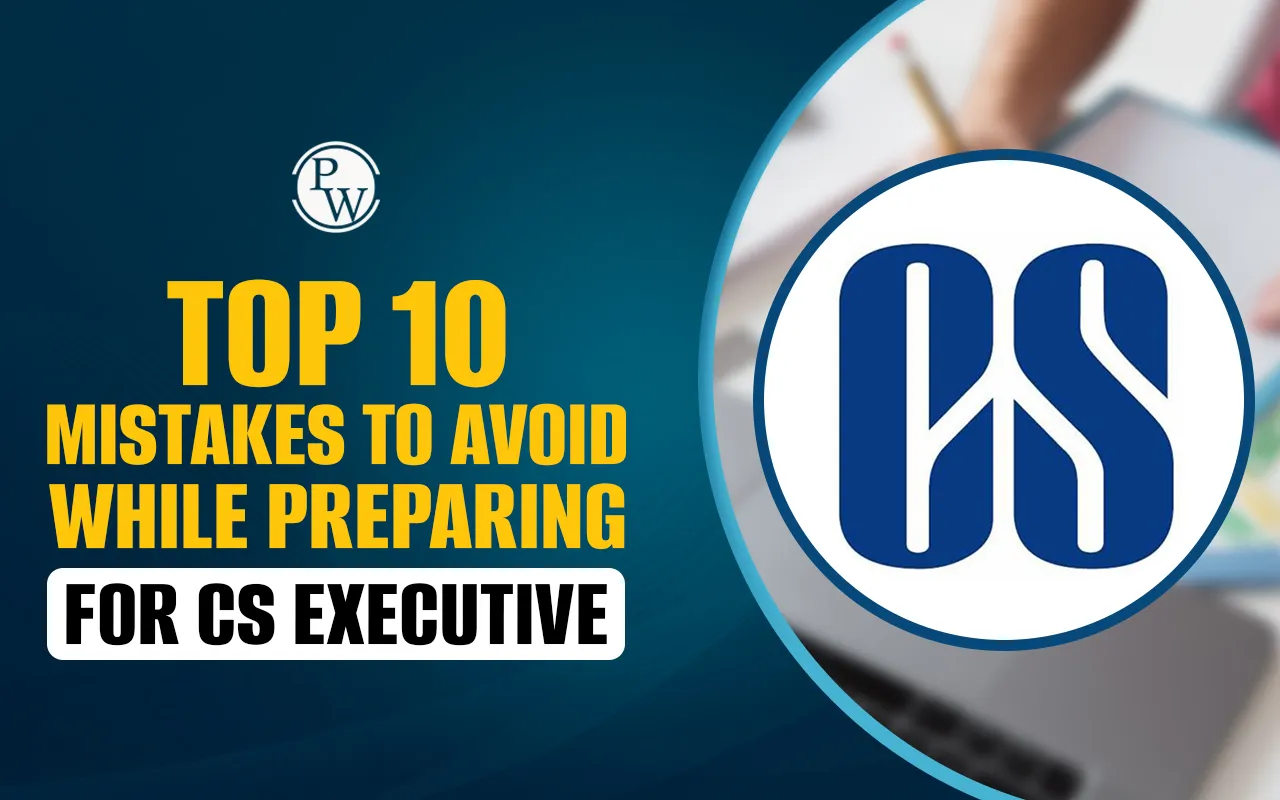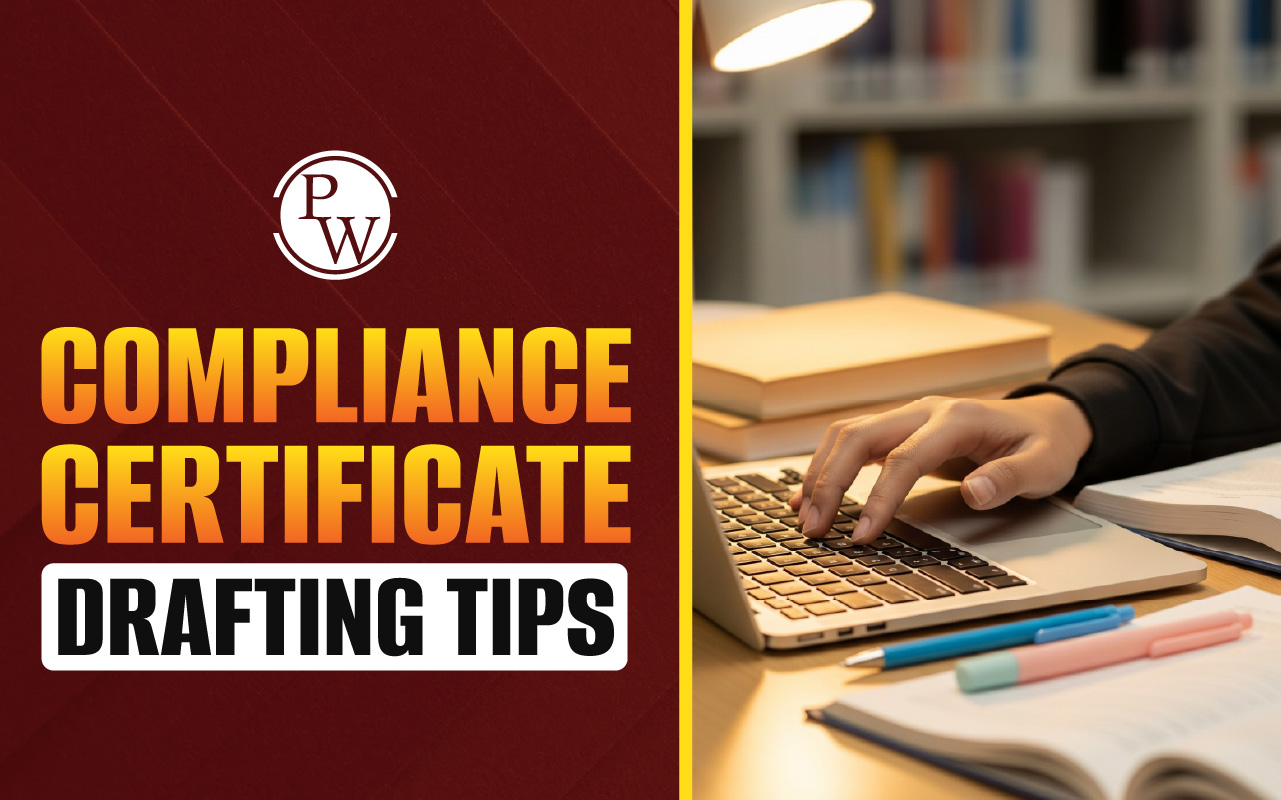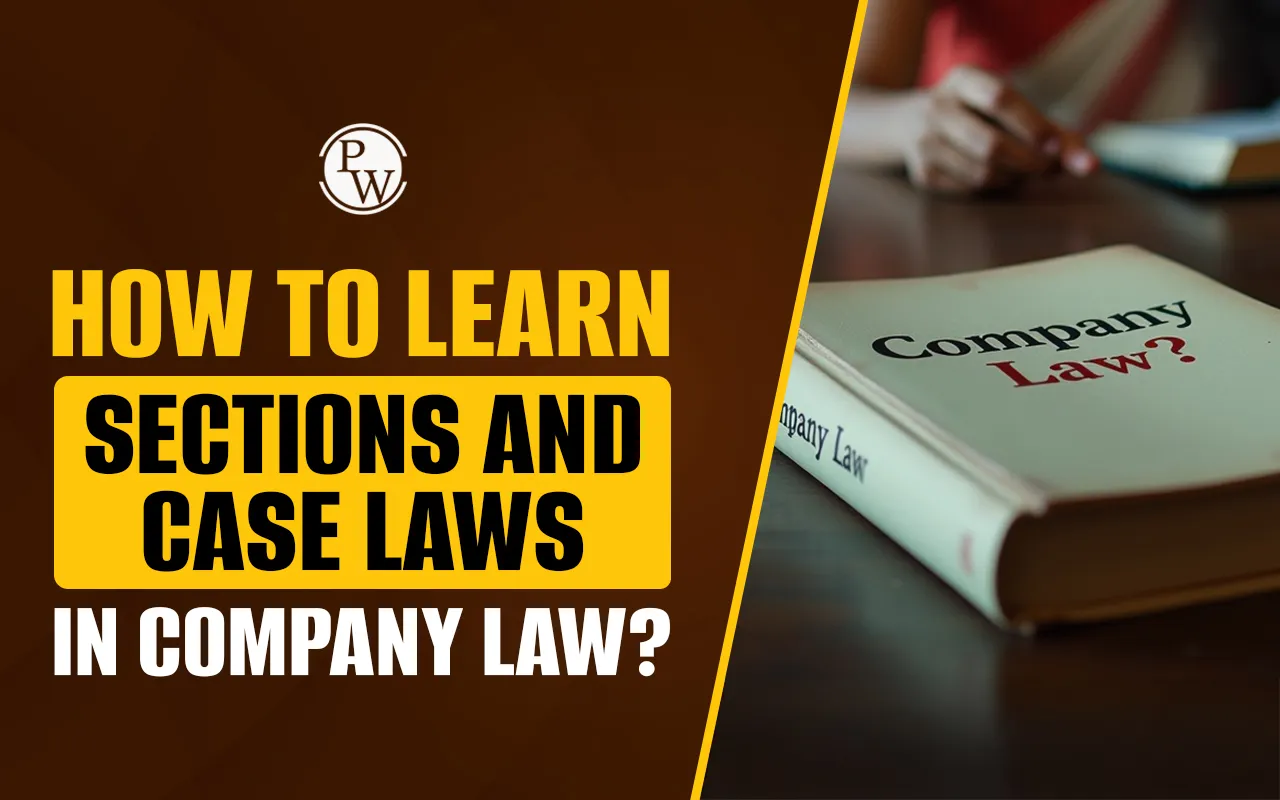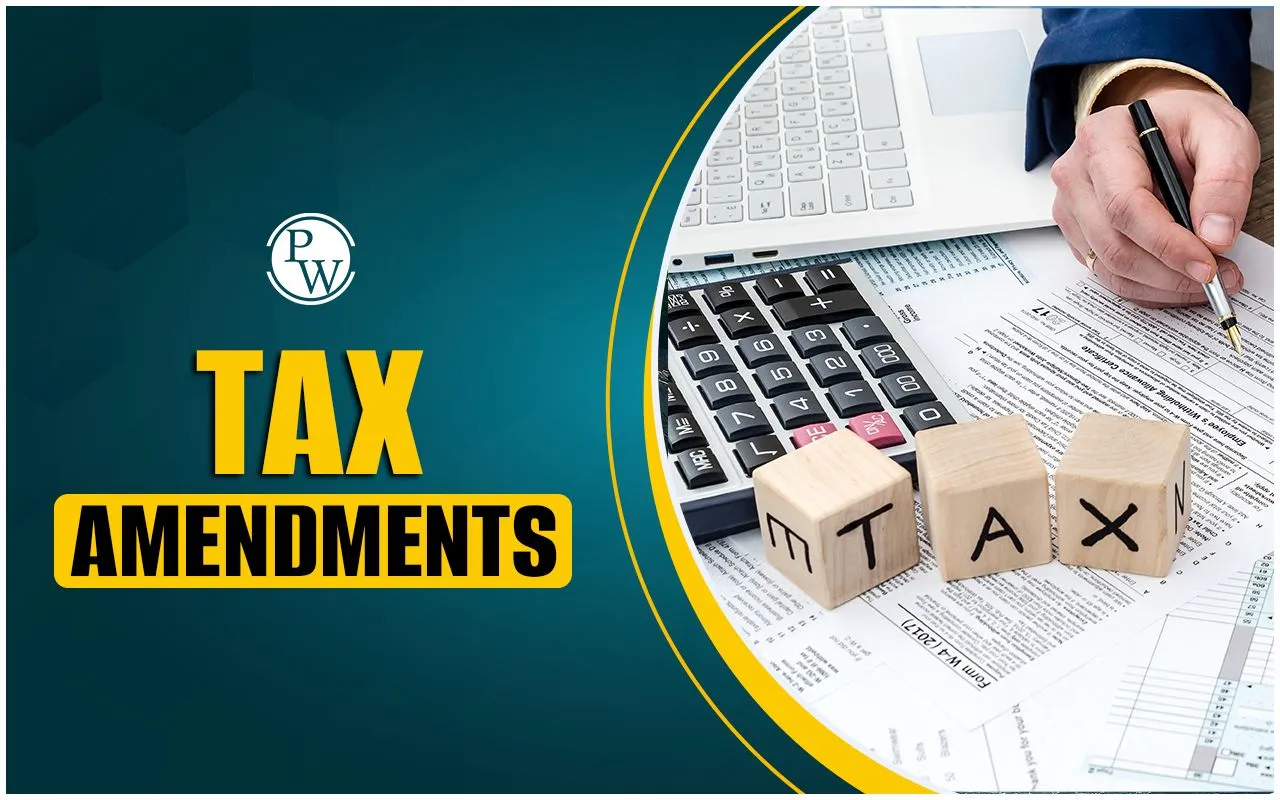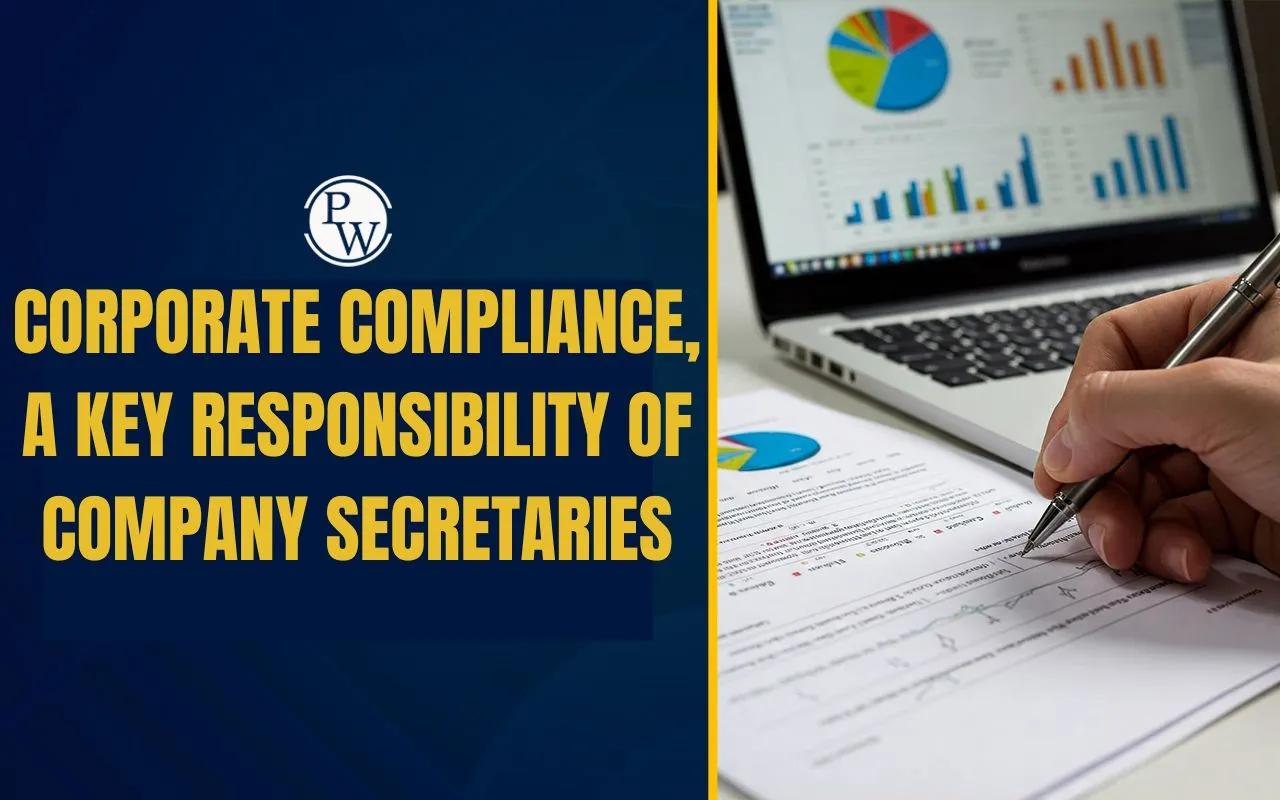
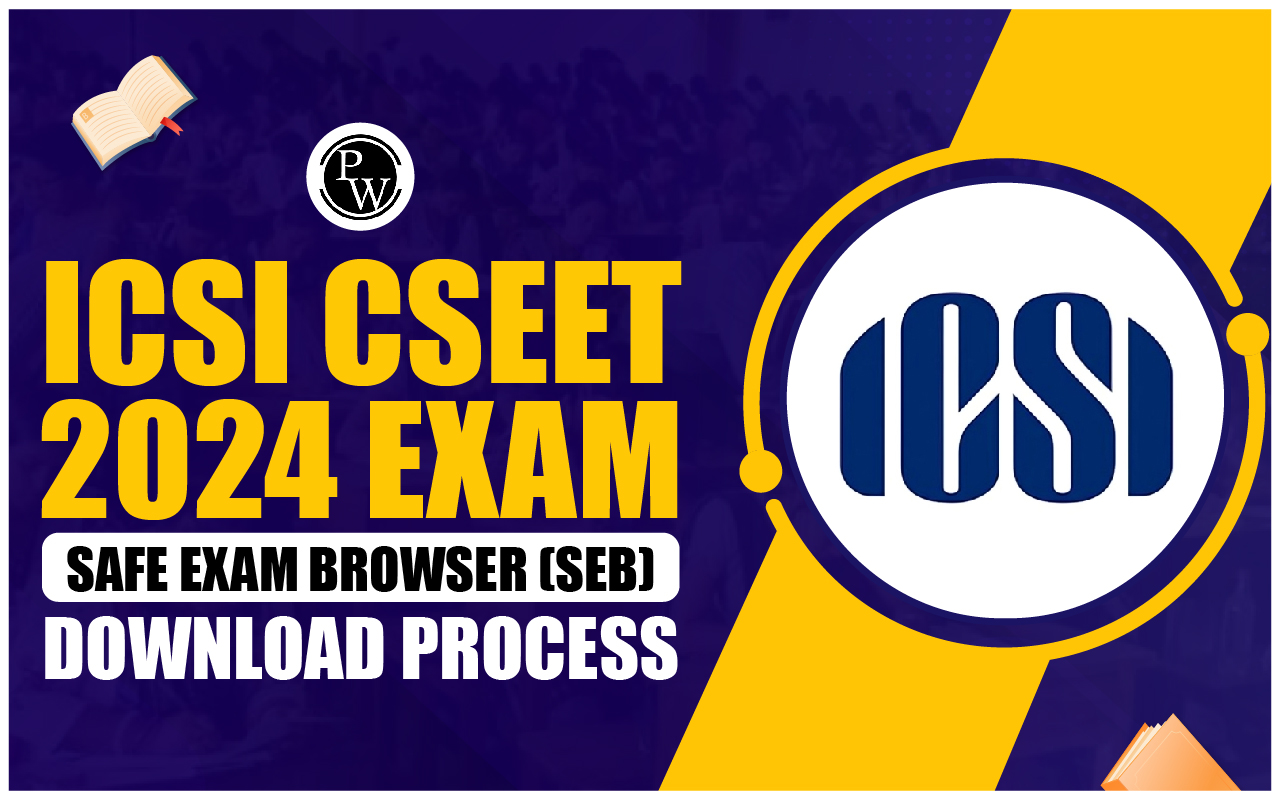
ICSI CSEET 2024 Safe Exam Browser: The Institute of Company Secretaries of India is set to hold the CSEET May 2024 exam on May 4, 2024, in an online format monitored remotely. Those who have registered for the CSEET 2024 exam in May need to follow the steps to download a secure browser.
It's important for candidates to follow all the instructions provided for taking the exam in remote proctored mode. This article covers the process for downloading the secure browser for the ICSI CSEET 2024 exam.ICSI CSEET 2024 Safe Exam Browser (SEB)
The Institute of Company Secretaries of India (ICSI) has recently introduced the CSEET Exam 2024 . To maintain the exam's integrity, ICSI has implemented a Secure Exam Browser (SEB) for candidates taking the test online. In this guide, we'll walk you through the process of downloading the SEB, ensuring a smooth experience as you prepare for your CSEET.ICSI CSEET 2024 Safe Exam Browser Download Process
To access your CSEET May 2024 exam information, follow these steps:Step 1: Click on the provided link to access the login page.- Click Here
Step 2: Once on the login page, enter your unique ID and password that you created during registration. After logging in, you'll see details such as your CSEET registration number, name, date of birth, email ID, login name, password, live test date, and batch time.
Step 3: Below your details, you'll find the option to download the Safe Exam Browser (SEB). Click on the "download SEB" tab to start the download process.
Note: Make sure to disable any popup blockers before downloading the Safe Exam Browser.Steps to Install SEBLite Browser
To install the SEBLite browser, follow these simple steps:Step 1: Download the browser
- Download the SEBLite browser from the provided link or follow the steps mentioned above.
- Your antivirus may prompt you to confirm the download of the exe. File. It's safe to proceed.
- You can delete the file from the control panel after completing the exam.
Step 2: Installation
- Double-click on the ‘SEBLite’ file to start the installation process.
- You may see a notification saying "Windows protected your PC." Click on "More Info" and then "Run Anyway" to continue.
Step 3: Setup
- Click on "Next" and then "Close" to complete the setup process.
Step 4: Runtime
- After installation, you'll find two shortcut icons on your desktop: SEBLite and SEBLite Repair Tool.
- Double click on the SEBLite icon. If you receive a popup message, click "Yes" to continue.
- Note: Don't uninstall SEBLite until your exam is over.
Step 5: Enter login credentials
- Once the browser is set up, enter your login credentials to start the test and confirm attendance. Your password can be alphanumeric or based on your date of birth.
ICSI CSEET 2024 Safe Exam Browser (SEB) FAQs
What is the purpose of the Safe Exam Browser (SEB) for the CSEET May 2024 exam?
How do I download the SEB for the ICSI CSEET exam?
What are the steps to install the SEBLite browser for the exam?
Is it safe to proceed with downloading the SEBLite browser?
What should I do if I encounter a notification saying "Windows protected your PC" during SEBLite installation?