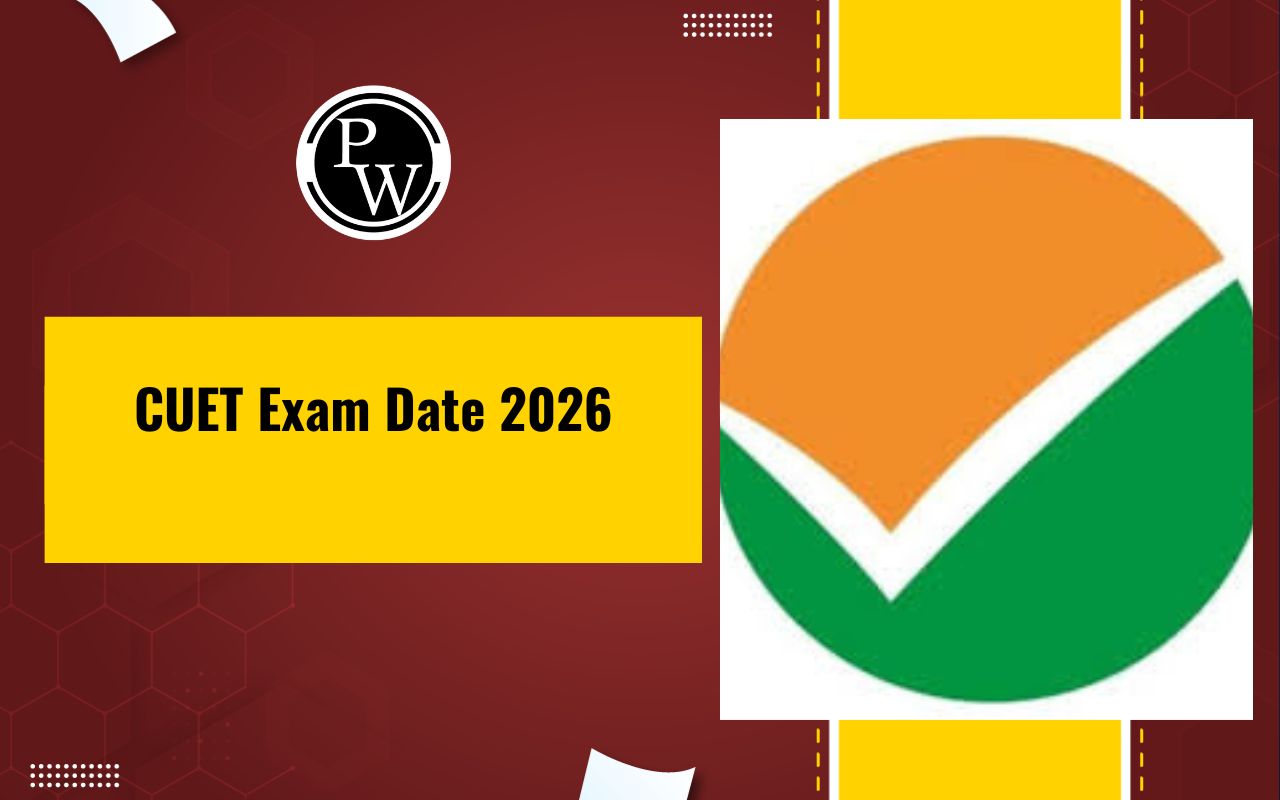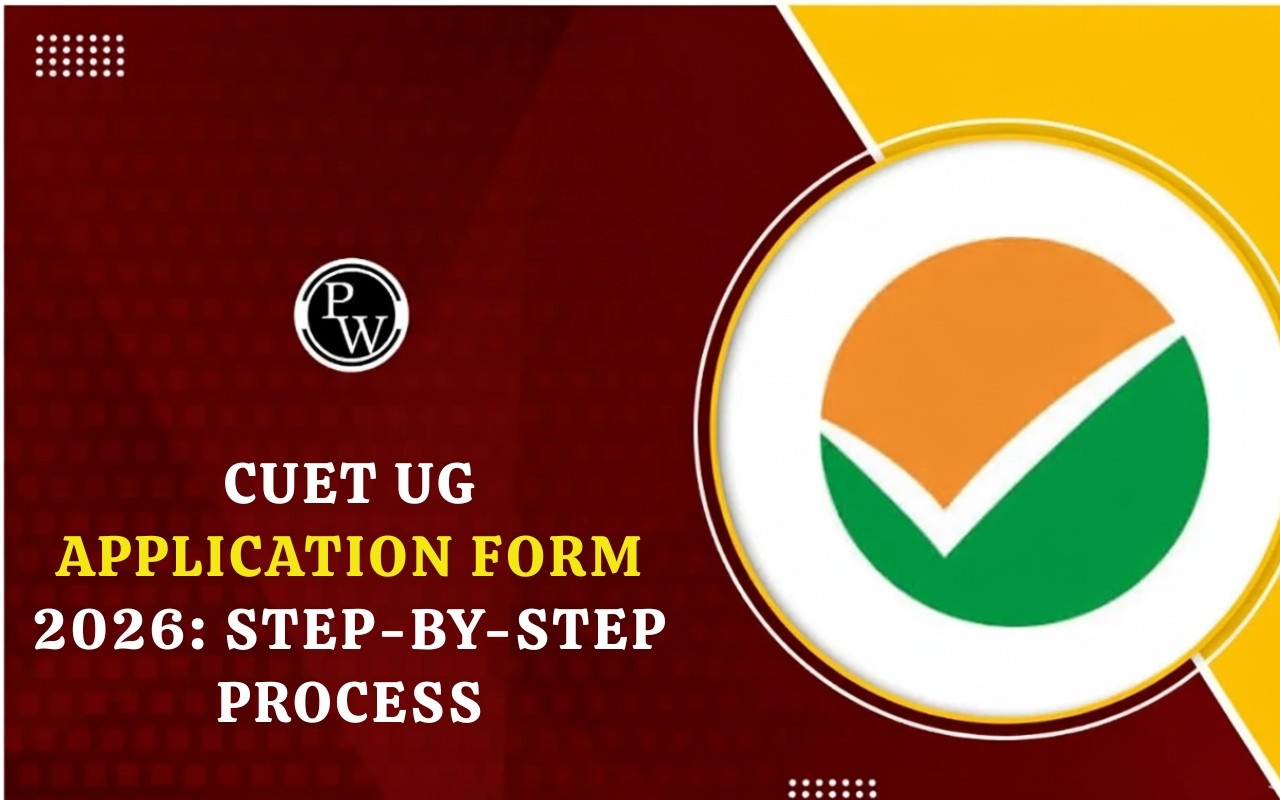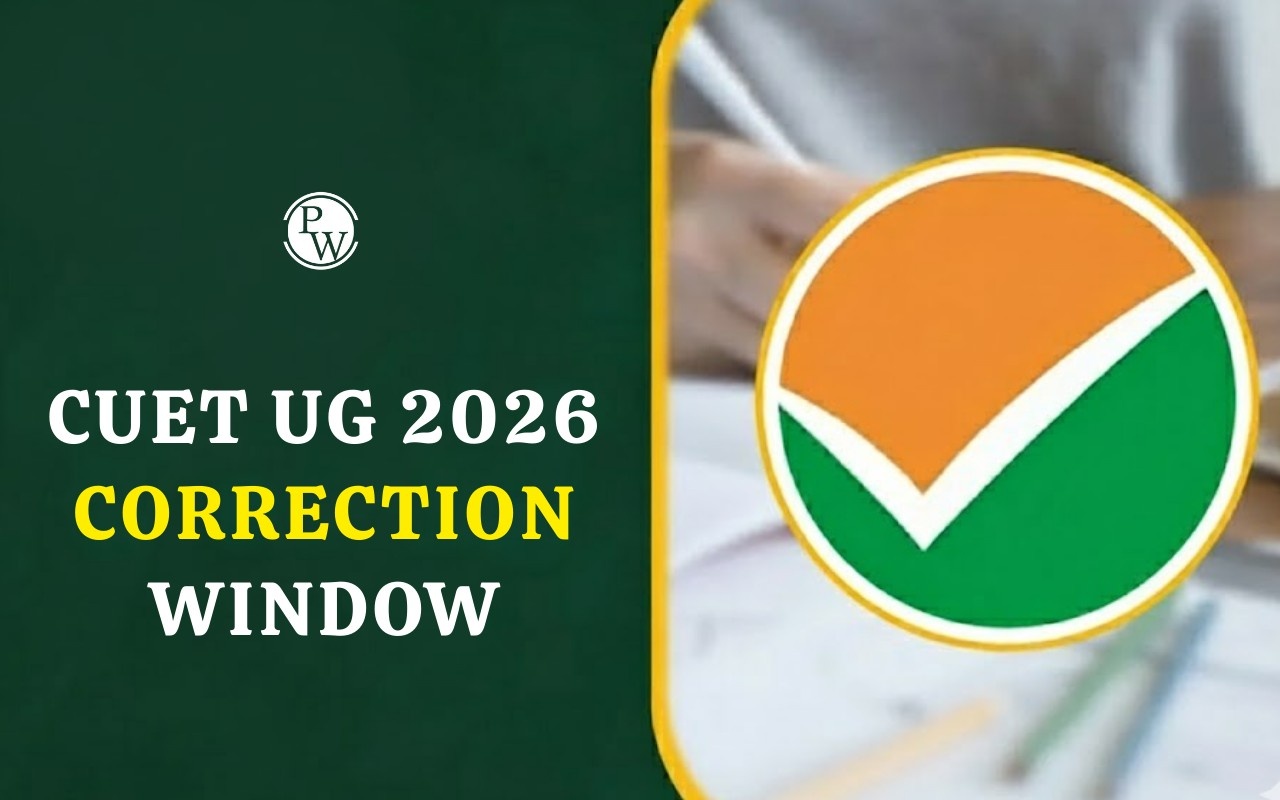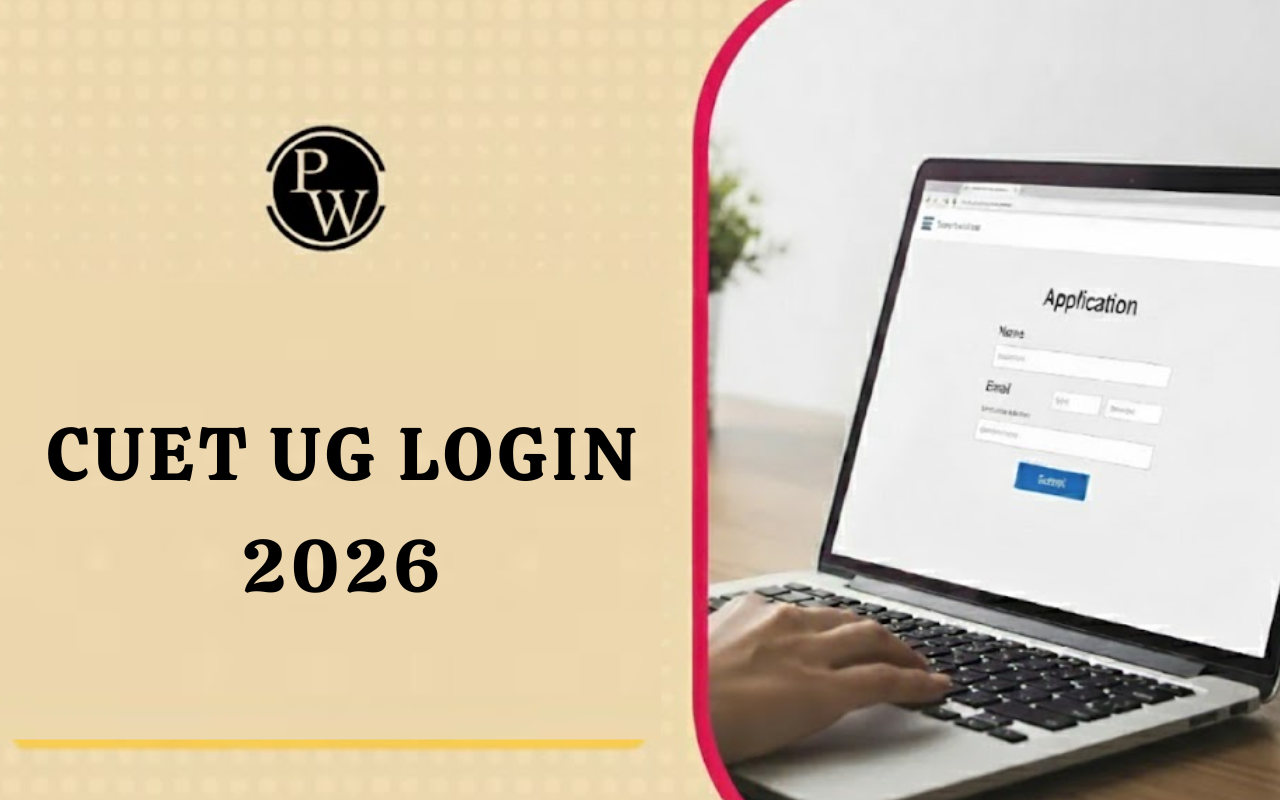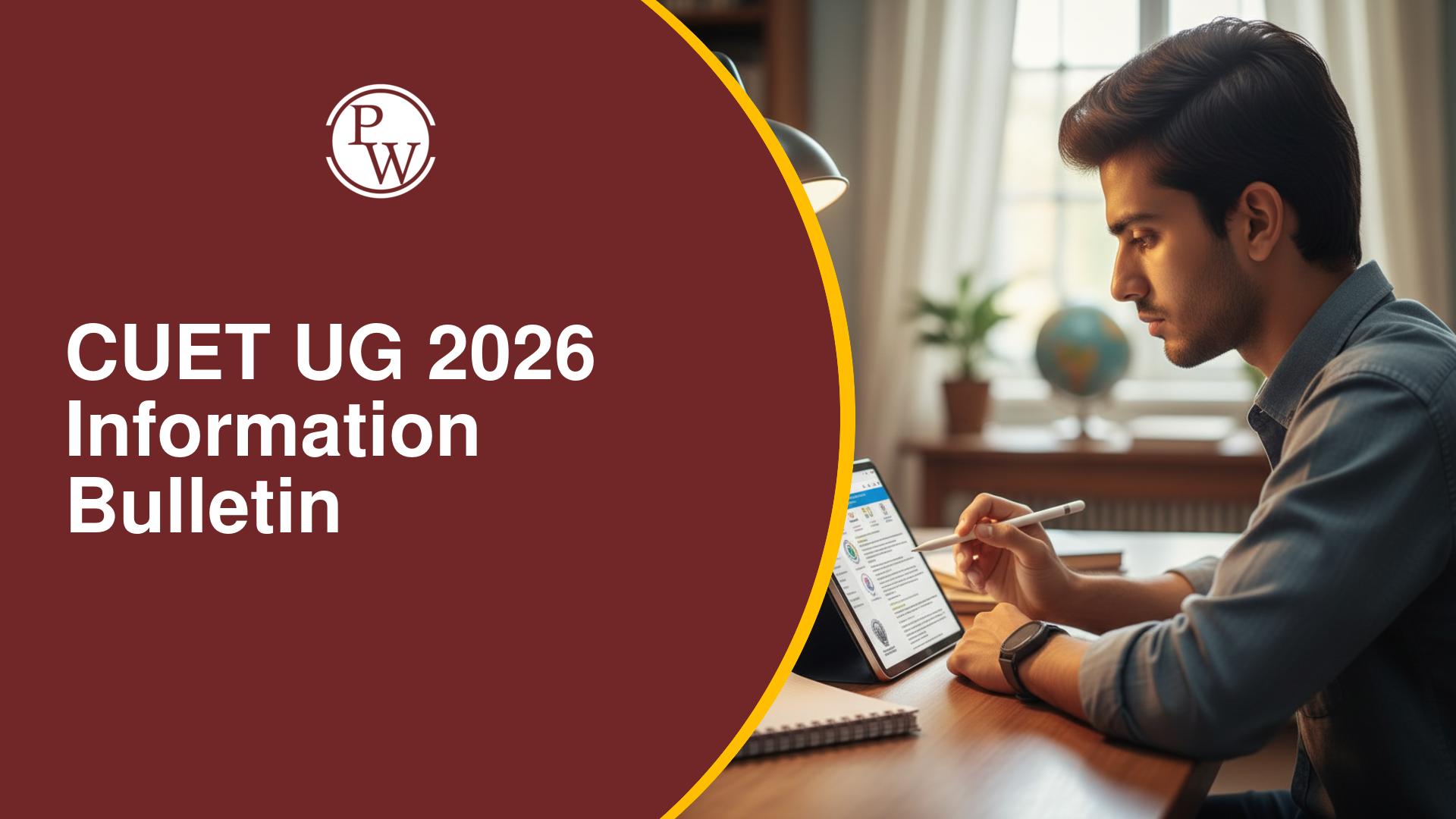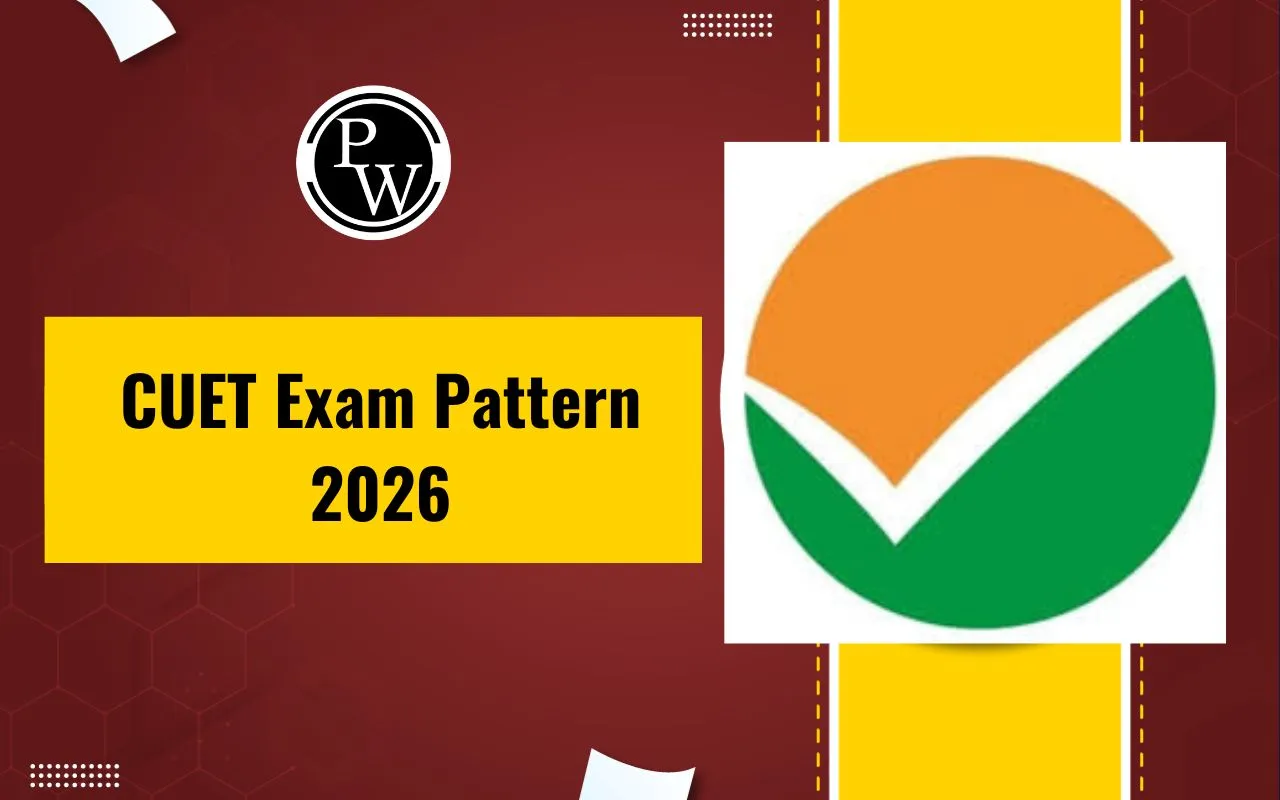
How to upload Photo & Signature in CUET UG 2025 Application Form: Uploading a photograph and signature is an important step while filling out the CUET UG 2025 application form. Candidates must ensure that both files meet the prescribed format and size specifications to avoid rejection. The photo should be a recent passport-size image with a light background, while the signature must be neatly done on white paper using a black or blue ink pen. Both files must be scanned and uploaded in JPG/JPEG format within the specified size limits. Below is a detailed step-by-step guide to help candidates successfully upload their photograph and signature in the CUET UG 2025 application form.
Why is Uploading a Proper Photo and Signature Important?
The photo and signature uploaded in the CUET UG 2025 application form will be printed on the admit card and used for verification during the exam. If the uploaded files are unclear or do not match the given guidelines, it may lead to rejection or problems during the examination.
Key Requirements for Photo & Signature Upload:
Before proceeding with the upload, ensure that your photo and signature meet the following criteria:
| Key Requirements for Photo & Signature Upload | |||
|
Document |
File Format |
File Size |
Background |
|
Photograph |
JPG/JPEG |
10 kb - 200 kb |
White or light-colored |
|
Signature |
JPG/JPEG |
4 kb - 30 kb |
White background |
Step-by-Step Guide to Upload Photo & Signature in CUET UG 2025
Step 1: Visit the Official CUET UG 2025 Application Portal
-
Open a web browser and go to the official CUET UG 2025 website.
-
Click on the CUET UG 2025 Registration/Login link.
-
If you are a new user, complete the registration process by entering your details and generating login credentials.
-
If already registered, log in using your Application Number and Password.
Step 2: Access the Photo & Signature Upload Section
-
After logging in, go to the "Upload Documents" section.
-
You will see two upload options:
-
Upload Photograph
-
Upload Signature
Step 3: Prepare Your Photograph & Signature for Upload
For Photograph:
-
The photograph should be a recent passport-size color photo.
-
The face should cover at least 80% of the photo, with a front-facing view.
-
Avoid wearing caps, goggles, or any accessories that may cover the face.
-
The background must be white or light-colored for clarity.
-
The image should be in JPG/JPEG format, between 10 kb - 200 kb in size.
For Signature:
-
The signature should be done on white paper using a black or blue ink pen.
-
The signature must be clear and readable, without overwriting or smudging.
-
Scan the signature using 200 dpi resolution and save it in JPG/JPEG format.
-
Ensure the size is between 4 kb - 30 kb and the dimensions are 140x60 pixels.
Step 4: Upload the Photograph & Signature
-
Click on the ‘Choose File’ button in the respective sections.
-
Select the prepared photograph file from your computer or mobile.
-
Click ‘Upload’, and wait for the system to process the image.
-
Repeat the same process for the signature upload.
-
Verify the preview to ensure the files are clear and correctly formatted.
-
If the image is not as per guidelines, delete it and upload a new one.
-
If everything looks correct, proceed to the next step.
Step 5: Submit & Final Verification
-
After uploading both the photo and signature, double-check the details.
-
Click on the "Save & Proceed" button.
-
The system will process the files, and a preview of the uploaded documents will be shown.
-
If satisfied, click "Final Submit" to complete this step.
Note: Once submitted, you cannot edit or replace the photo/signature. Ensure correctness before final submission.
Common Errors & How to Fix Them
While uploading the photo and signature in the CUET UG 2025 application form, candidates may face several issues that could lead to rejection or errors in the submission process. Below are some common mistakes and their solutions:
| Common Errors & How to Fix Them | ||
|
Error |
Possible Cause |
Solution |
|
File not uploading |
Incorrect format or size |
Ensure the file is JPG/JPEG and within the size limit |
|
Blurry or unclear image |
Low resolution or poor quality scan |
Use a 200 dpi scanner and proper lighting |
|
Signature is too small |
Incorrect dimensions |
Resize to 140x60 pixels before uploading |
|
Background not white |
Taken against a dark background |
Click against a plain white wall or use an editing tool to adjust |
How to upload Photo & Signature in CUET Form FAQs
Q.1 : Can I upload a black-and-white photograph?
Q2: My signature is too light. What should I do?
Q.3 : Can I change my uploaded photograph or signature later?
Q4: What happens if my uploaded files do not meet the specifications?
Q5: Can I take a photo from my phone and upload it?