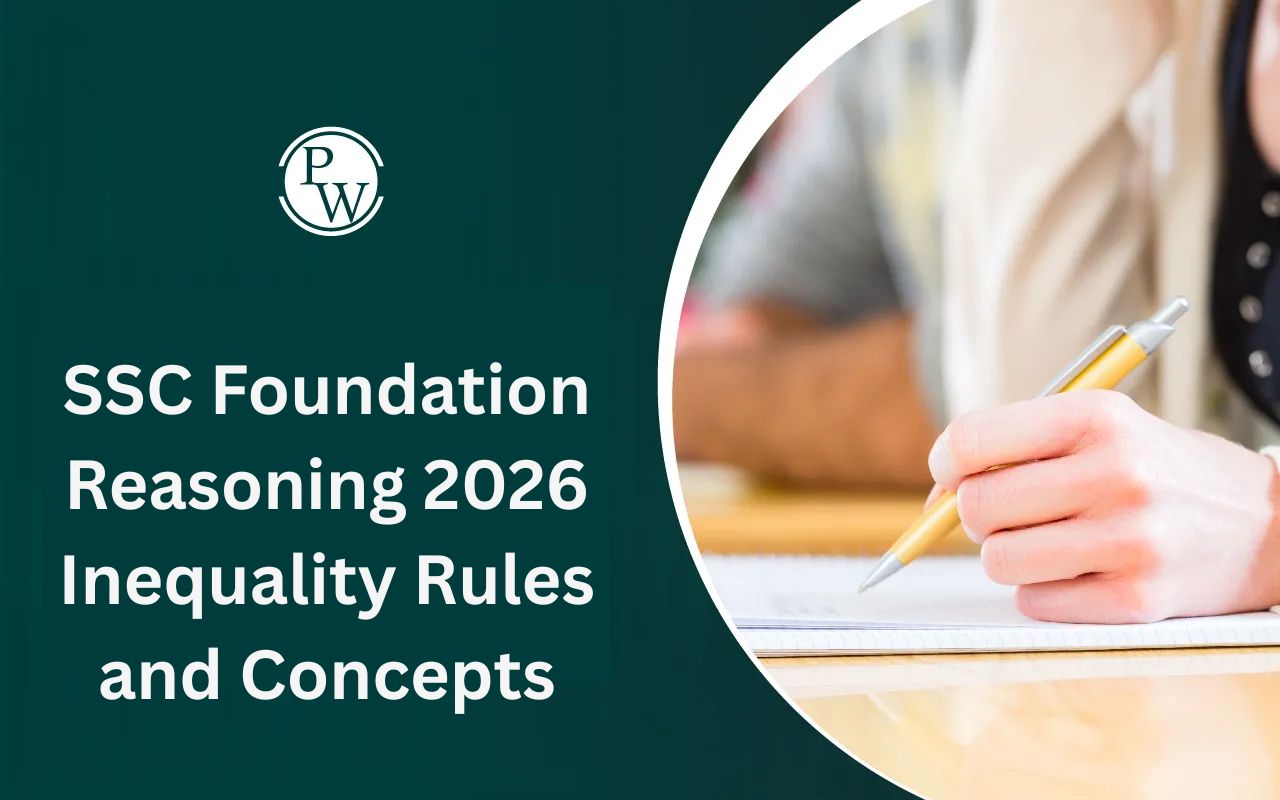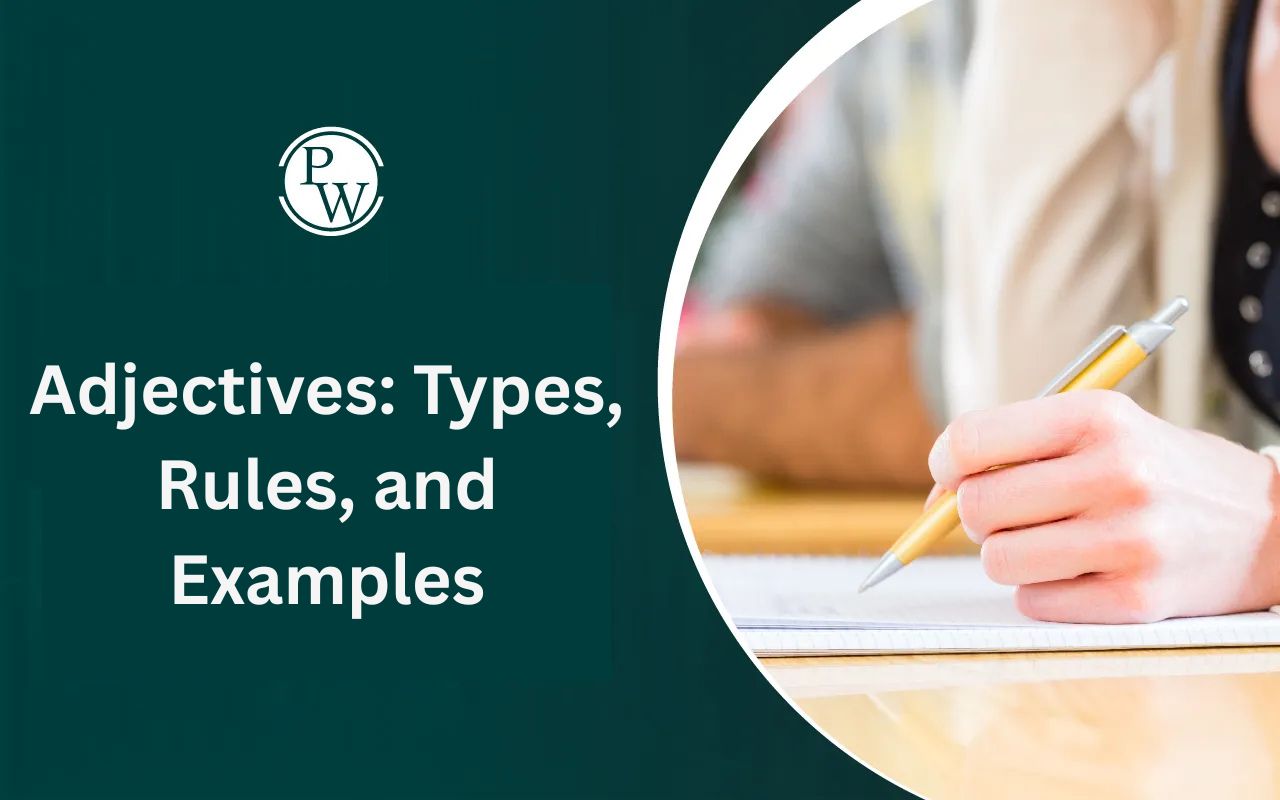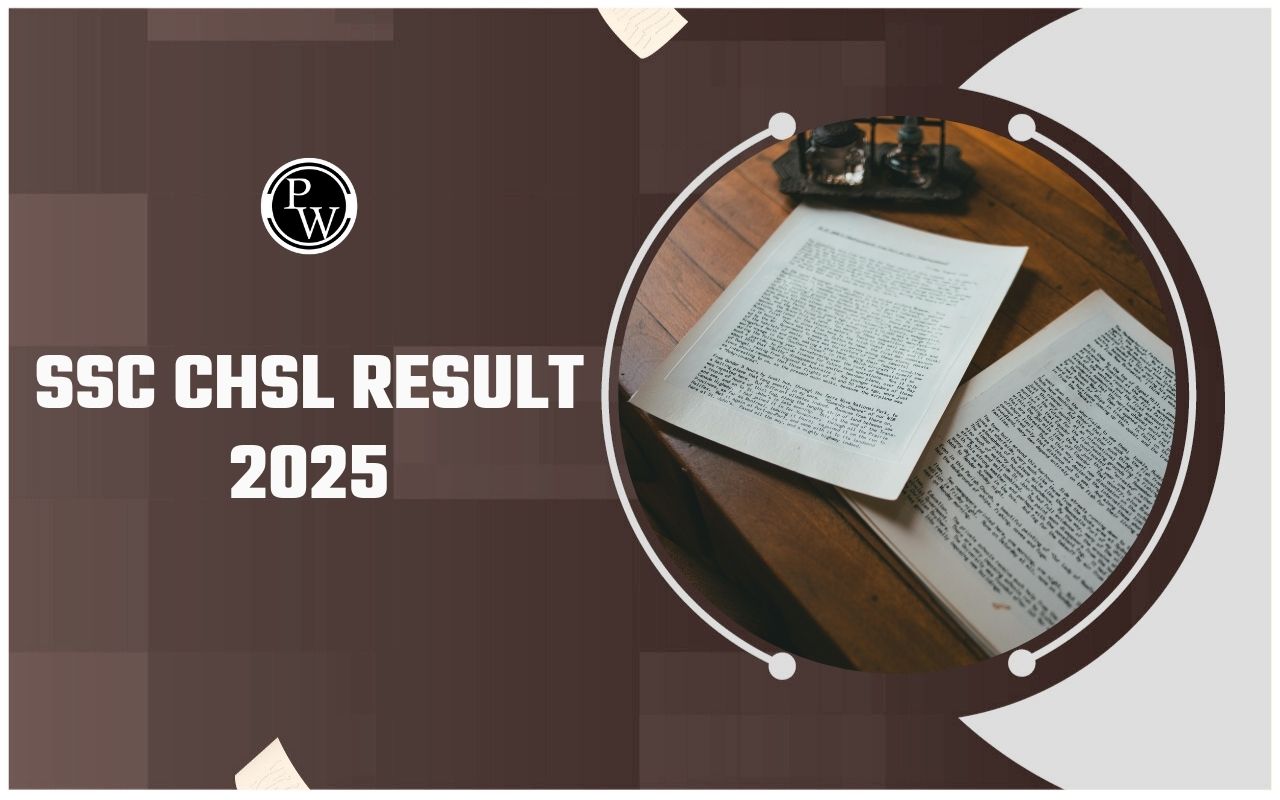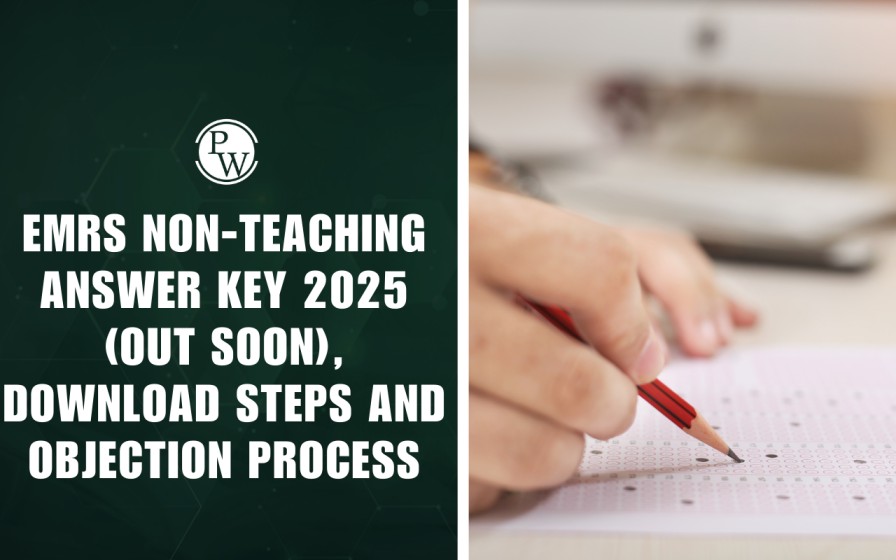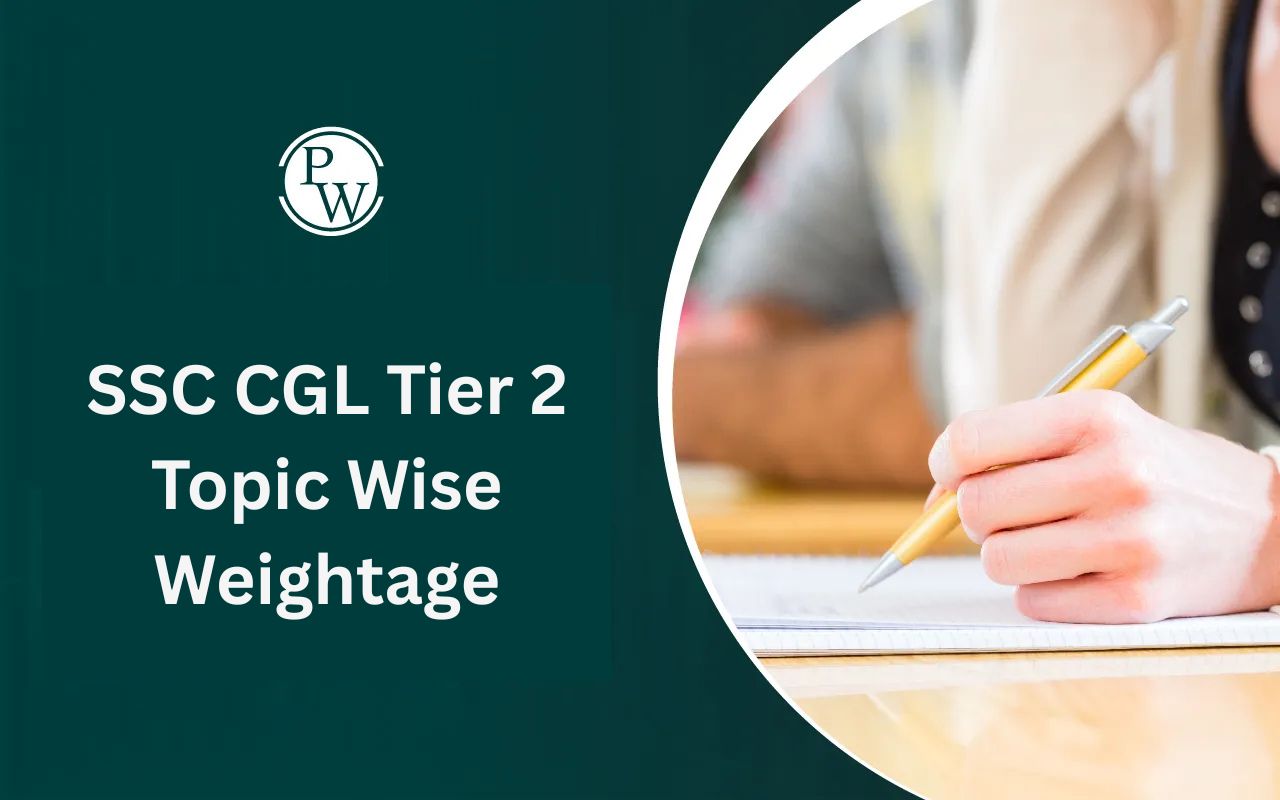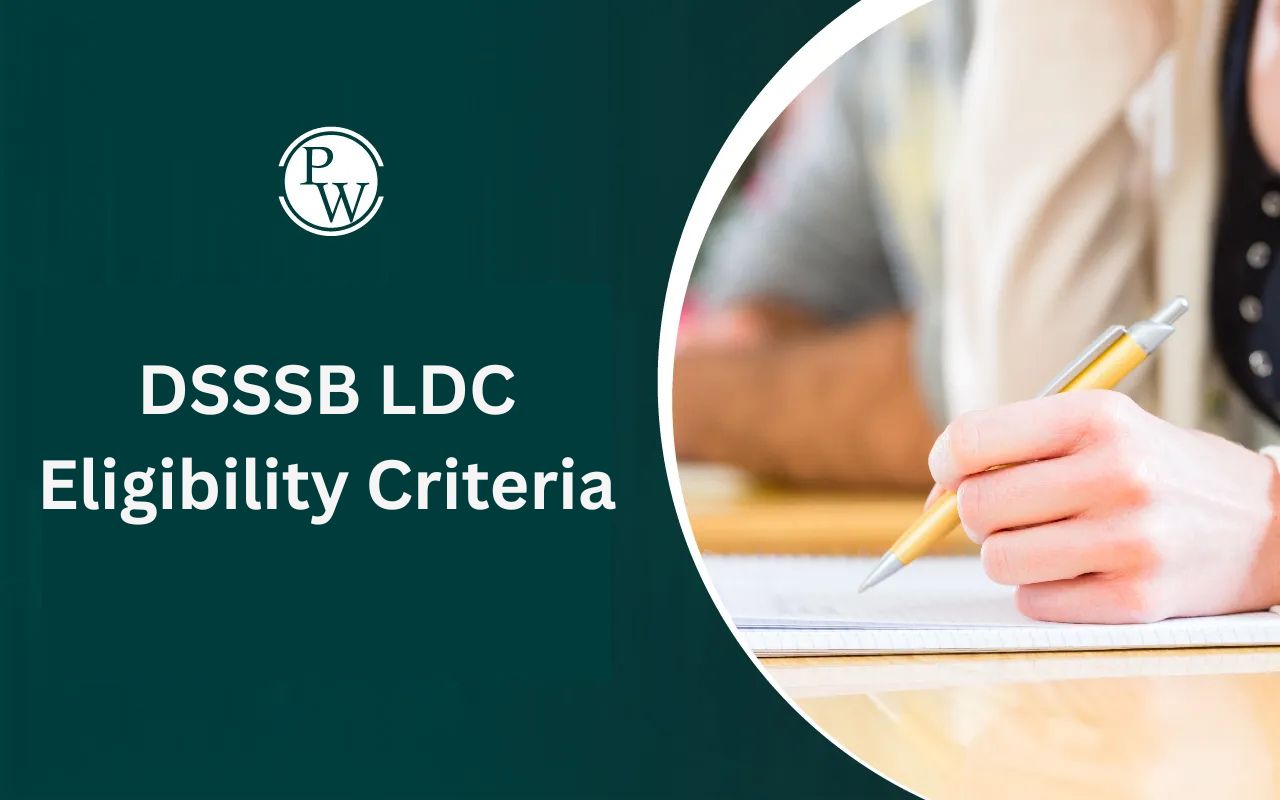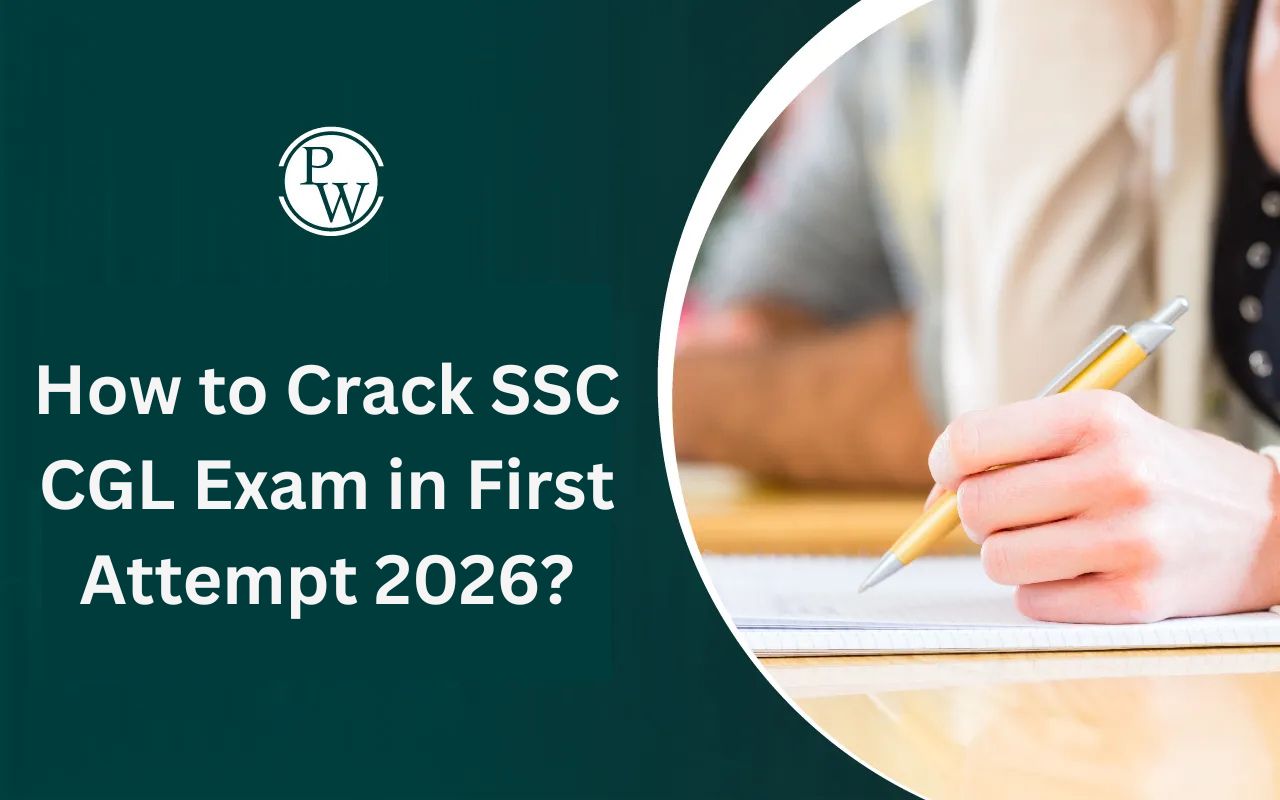
Microsoft Powerpoint
Microsoft PowerPoint is a presentation software developed by Microsoft. It is widely used for creating visually engaging slideshows for various purposes, including business presentations, academic lectures, and training sessions. Understanding how to effectively use PowerPoint is essential for SSC (Staff Selection Commission) exam preparation, as it often includes questions related to computer proficiency. This article aims to provide an introduction to MS PowerPoint, covering key features and functionalities relevant for SSC exams.Microsoft Powerpoint Overview
Installation and Setup: To use MS PowerPoint, you need to have Microsoft Office installed on your computer. Installation involves downloading the Office suite from the Microsoft website or installing it from a CD/DVD. To complete the installation process Follow the on-screen instructions.
Opening MS PowerPoint: Once installed, you can open MS PowerPoint by clicking on the PowerPoint icon on your desktop or searching for it in the Start menu. The application will launch, presenting you with a blank presentation or a selection of templates to choose from.
Microsoft Powerpoint Interface
The Ribbon: The Ribbon is the primary toolbar in MS PowerPoint that contains various commands and features organized into tabs, such as Home, Insert, Design, Transitions, Animations, Slide Show, Review, and View. Each tab consists of related commands grouped together for easy access.
Slide Pane: The Slide Pane displays the slides of your presentation in thumbnail view, allowing you to navigate between slides and rearrange their order. You can also see a larger view of the currently selected slide for editing.
Notes Pane: The Notes Pane is located below the Slide Pane and provides space for adding speaker notes or additional information related to each slide. Speaker notes can be helpful during a presentation to provide guidance or reminders to the presenter.
Slide Sorter View: The Slide Sorter View displays all slides in miniature form, allowing you to easily rearrange, delete, or duplicate slides. This view provides a comprehensive overview of the entire presentation structure.
Microsoft Powerpoint Creating and Editing Slides
Adding New Slides: To add a new slide, click on the New Slide button in the Home tab or press Ctrl + M . You can choose from different slide layouts such as title slide, content slide, and section header slide.
Editing Slide Content: You can add text, images, shapes, charts, and multimedia to your slides using the various options available in the Insert tab. Click on the appropriate icon to insert the desired element into your slide.
Applying Themes and Templates: PowerPoint offers a wide range of built-in themes and templates that you can apply to your presentation to give it a professional and consistent look. Go to the Design tab to browse and select from different themes and templates.
Microsoft Powerpoint Formatting and Designing Slides
Font and Paragraph Formatting: You can change the font, font size, font color, and alignment of text on your slides using the options available in the Home tab. Paragraph formatting options include bullet points, numbering, line spacing, and indentation.
Applying Transitions and Animations: Transitions add visual effects when moving from one slide to another, while animations control how elements appear, disappear, or move on a slide. These options can be found in the Transitions and Animations tabs, respectively.
Microsoft Powerpoint Enhancing Presentations with Multimedia
Inserting Images and Videos: You can insert images and videos into your PowerPoint presentation to make it more visually engaging. Use the Insert tab to add images from your computer or online sources, and embed videos from websites such as YouTube.
Adding Charts and Graphs: Charts and graphs are useful for presenting data and statistics in a visually appealing way. PowerPoint offers various chart types, including bar charts, pie charts, and line graphs, which can be inserted from the Insert tab.
Microsoft Powerpoint Preparing for Delivery
Rehearsing Timings: Use the Slide Show tab to rehearse timings for your presentation. This feature allows you to practice your presentation while recording the time taken for each slide, helping you manage your time effectively during the actual presentation.
Setting Up Slide Show Options: Before delivering your presentation, configure slide show options such as slide transition settings, slide show resolution, and presenter view settings.
Microsoft Powerpoint Reviewing and Proofing Presentations
Spell Check: Ensure the accuracy of your presentation by running a spell check. Click on the Review tab and select Spelling to check for any spelling errors in your slides.
Collaborative Editing: Collaborate with others on your presentation by sharing it with colleagues or team members. Use the Share option to send a link to your presentation via email or save it to a shared network location.
Microsoft Powerpoint Sample Questions for SSC Exams
1. What is the primary purpose of Microsoft PowerPoint? a) Creating spreadsheets b) Creating and editing images c) Creating presentations d) Writing documentsAnswer: c) Creating presentations
2. Which tab in MS PowerPoint contains options for applying transitions and animations to slides? a) Home b) Insert c) Transitions d) AnimationsAnswer: c) Transitions
3. How can you add a new slide to a PowerPoint presentation? a) Right-click on the specific slide and select "New Slide" b) Press Ctrl + N c) In Home Table Click on the "New Slide" button d) All of the aboveAnswer: c) In Home Table Click on the "New Slide" button
4. Which feature in MS PowerPoint allows you to rehearse timings for your presentation? a) Speaker Notes b) Slide Sorter View c) Slide Show Rehearse Timings d) TransitionsAnswer: c) Slide Show Rehearse Timings
5. What is the purpose of applying transitions between slides in PowerPoint? a) To insert images b) To add speaker notes c) To create visual effects when moving from one slide to another d) To apply font formattingAnswer: c) To create visual effects when moving from one slide to another
6. Which tab in MS PowerPoint allows you to insert images, shapes, and multimedia into your presentation? a) Home b) Insert c) Design d) TransitionsAnswer: b) Insert
7. Which feature in MS PowerPoint allows you to add visual effects to text, images, or other objects on a slide? a) Slide Master b) Animation c) Design Ideas d) Slide LayoutAnswer: b) Animation
8. How can you access the Slide Sorter View in MS PowerPoint? a) Click on the Slide Sorter button in the View tab b) Right-click on a slide and select Slide Sorter c) Press Ctrl + S d) All of the above To succeed in upcoming exams, candidates should consider exploring PW SSC Books We provide high-quality content at an affordable price, including sample papers, mock tests, guidance sessions, and more to ensure aspirants secure their selection. Also, enroll today on SSC Online Coaching to turn your dreams into reality.Microsoft Powerpoint FAQs
1. What is Microsoft PowerPoint?
2. How do I add a new slide in PowerPoint?
3. Can I add images and videos to my PowerPoint presentation?
4. How can I apply transitions between slides?