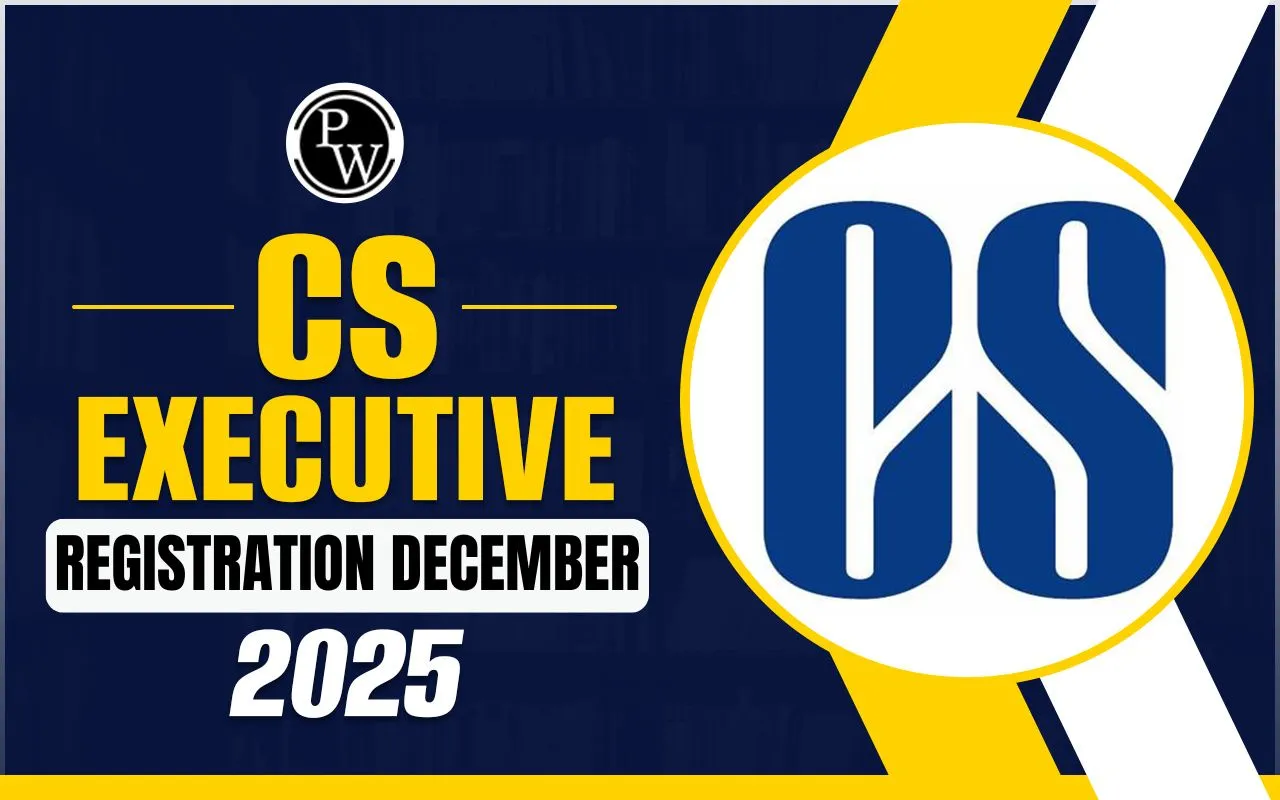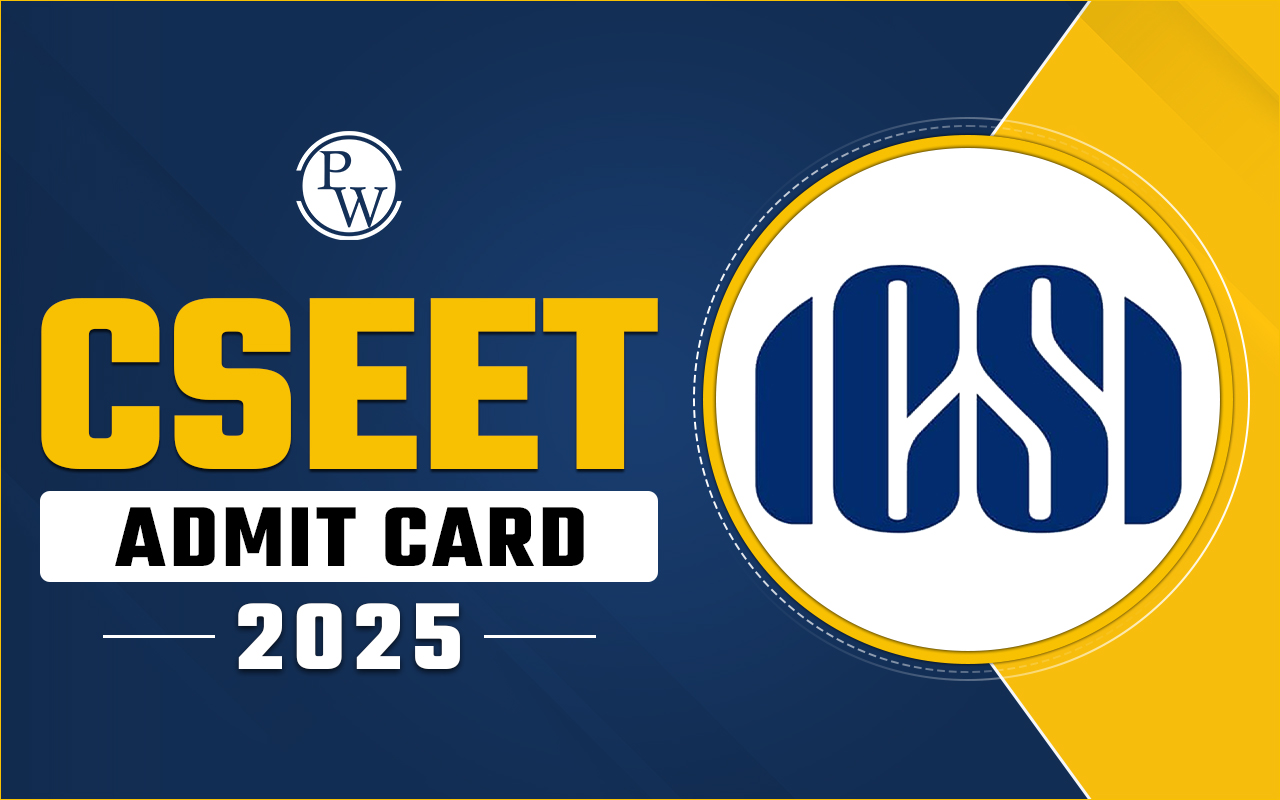
How to Install SEB for CS Exam: To appear for Company Secretary (CS) online exams, you must ensure a secure and controlled environment. The Safe Exam Browser (SEB) creates such an environment. In this article, you will learn how to install SEB for CS exams, use it during the test, and fix common issues that may occur. Follow the steps below for a smooth exam experience.
What is SEB for CS Online Exam
SEB stands for Safe Exam Browser. It is a secure software application that prevents access to any unauthorized tools, websites, or functions during the exam. While using SEB in CS online exams, you cannot open new tabs or use screen-sharing features. It locks the exam screen and allows the system to capture webcam and microphone activity. SEB also works with remote proctoring to help conduct fair and disciplined examinations.
Step-by-Step Guide to Install SEB for CS Exams
Before using SEB, you should follow the correct and simple SEB installation guide. This section outlines how you can install SEB CS exams without any difficulty.
Step 1: Download the SEB File
To start the installation, click the official SEB download link shared with you via email or SMS. This link will allow you to download the SEB setup file needed for your CS online exam.
The file you receive will be named SEBLite.exe. When you attempt to download it, your antivirus software might issue a warning because the file is an ".exe" format. This is normal. Confirm the download and proceed, as the file is safe and essential for the examination.
Tip: Disable pop-up blockers before downloading.
Step 2: Install the SEB Software
After the download, Double-click the SEBLite file to begin the installation. Once you do that, a security pop-up will appear on your screen. This warning is a standard part of your operating system's security settings.
Click More Info to expand the options, then click Run Anyway to continue with the installation. The setup wizard will guide you through the process. Follow the prompts by clicking Next, and when the installation is complete, click Close to finish the setup.
You will now find two icons on your desktop:
-
SEBLite
-
SEBLite Repair Tool
These tools will help you run or repair the application during exams.
How to Use SEB for CS Online Exams
After installing the software, you must know how to use it for the actual exam. This section explains how to launch and operate the browser smoothly.
Step 3: Launch SEB
To begin, Double-click the SEBLite icon on your desktop to launch the application. If a prompt appears asking for permission to make changes to your device, click "Yes" to allow access.
Once the application opens, enter your login ID and password in the respective fields. After entering your credentials, tick the checkbox to confirm your agreement and then click Sign In to proceed.
Step 4: Navigate the Interface
After logging, your name, photo, and roll number will display on the screen. You need to verify that these details are correct.
Once confirmed, click Continue to move ahead. Read all the instructions shown on the screen carefully. These guidelines help you understand the test rules and navigation.
After reading, tick the checkbox to agree to the terms and then click Start Exam to begin your test.
Step 5: Perform System Checks
SEB will check system permissions, Grant access to your webcam and microphone. Click Next after verification.
You must also click a photograph. Ensure that your face is clearly visible. Lighting in the room is sufficient.
Inside the Safe Exam Browser During the Exam
Once the setup is complete:
-
You will see the question paper screen.
-
The top section will show your name and a countdown timer.
-
The middle section displays question categories.
-
The sidebar shows question statuses: answered, unanswered, or marked.
Navigate Questions Easily
-
Choose an answer by clicking the radio button.
-
Click Next to move forward.
-
Click Clear to remove an answer.
-
Click Mark if you want to review a question later.
-
Click End Test after 90 minutes to submit your answers.
You will see a summary showing:
-
Answered
-
Unanswered
-
Marked for review
Click Yes to confirm submission.
How to Exit the Safe Exam Browser
Once the exam ends:
Step 1: Press Alt + Esc to exit SEB.
Step 2: If desktop icons don’t appear, use the SEBLite Repair Tool.
Step 3: Restart your system if needed.
SEB Troubleshooting for CS Exam
You may face some common issues while using the SEB installation guide. Use the following solutions to fix them.
1. SEB Doesn’t Open
-
Launch the Repair Tool.
-
Restart your computer.
2. Webcam or Microphone Not Detected
-
Go to system settings and check permissions.
-
Reconnect the devices.
-
Restart SEB.
3. Login Failure
-
Double-check your login credentials.
-
Contact the exam support team if the issue remains.
Safe Exam Browser Setup Tips
To make your SEB setup for online exam experience smooth:
-
Install SEB at least 2–3 days before your exam.
-
Take a mock test to understand the interface.
-
Place your webcam correctly.
-
Sit in a quiet, well-lit room.
-
Avoid placing mobile phones or gadgets nearby.
Do’s and Don’ts During CS Online Exam
To appear confidently and responsibly for the CS online exam guidelines, it is important to follow certain behavioural and technical guidelines. Below are some do's and don’ts that can help you avoid issues during the examination.
Do’s
-
Keep your face in front of the camera at all times.
-
Maintain good posture and sit alone.
-
Read and follow the on-screen instructions.
Don’ts
-
Don’t wear sunglasses or reflective glasses.
-
Don’t leave the screen or your seat.
-
Don’t open other programs or tabs.
-
Don’t use mobile phones or cheat in any way.
Breaking these rules may lead to exam disqualification.
Installing and using Safe Exam Browser (SEB) for CS exams is crucial for maintaining exam integrity. This SEB installation guide helps you prepare your system ahead of time and ensures you know how to use Safe Exam Browser effectively during the test.
With proper preparation and understanding, you can confidently install SEB CS exams and appear for your test without any stress.
Join PW CS Online Courses and build a strong foundation in corporate laws and governance with structured learning and dedicated support.
| CSEET Related Links | |
| CSEET | CSEET Registration |
| CSEET Exam Date | CSEET Syllabus |
| CSEET Exam Pattern | CSEET Admit Card |
| CSEET Eligibility Criteria | CSEET Exam Centres |
How to install SEB CS exams FAQs
Can I install SEB on a mobile device for CS online exams?
What should I do if the SEB file does not open after installation?
Will SEB work without an internet connection during the exam?
How early should I log in before the exam starts?