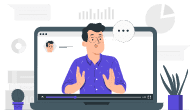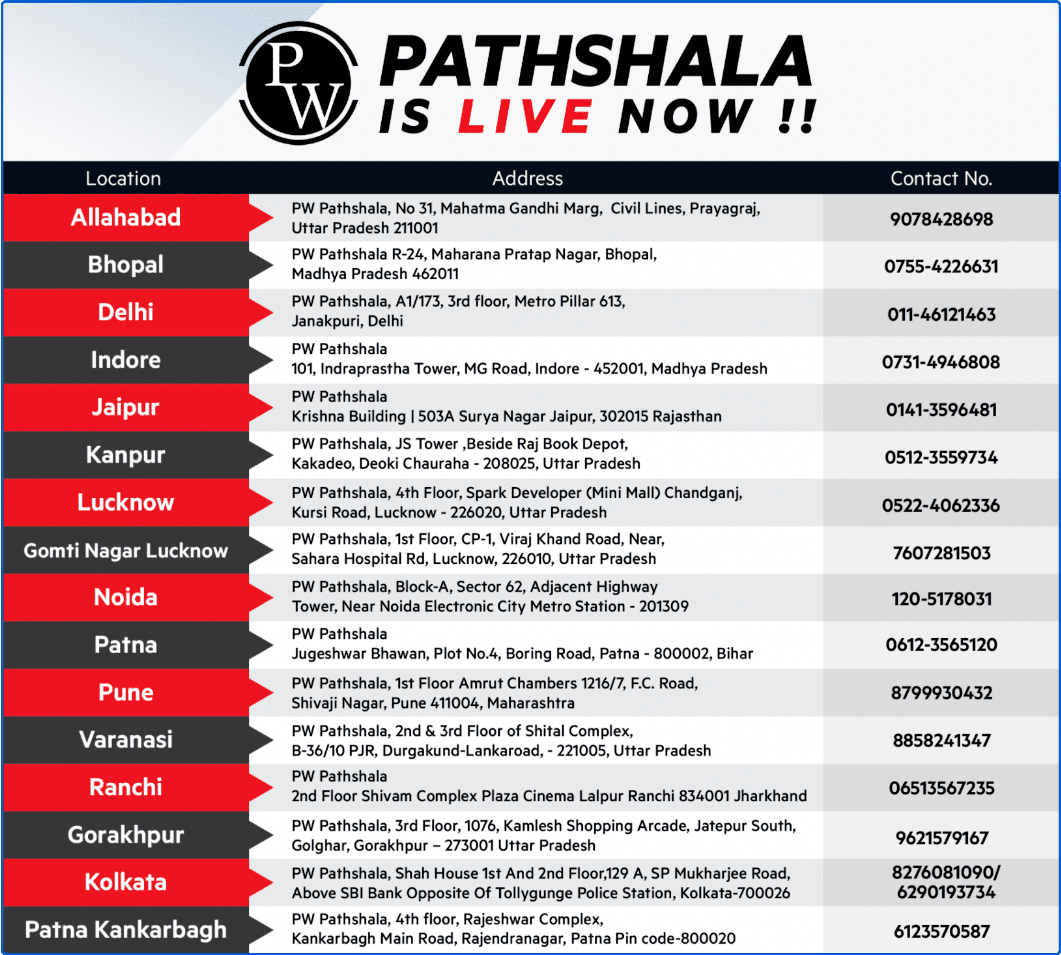IPU-CET
IPU CET 2020 Application Form – The IPU CET 2020 registration opens at the official website, i.e., ipu.ac.in. Candidates who are willing to apply for various UG and PG courses at IPU must fill and submit the IPU CET 2020 Application Form in the online mode. Guru Gobind Singh Indraprastha University (GGSIPU) is also taking admission to various courses based on the national level entrance exam and for such courses, there is no CET. However, the candidates have to fill the online IPU CET Application Form 2020. Check more details below.
IPU CET 2020 Application Form Fee
Candidates have to keep ready the online payment modes ready. There is no other mode of the application fee payment. Only the online mode of the application fee payment is available. Therefore the candidates have to pay the following amount using the mode of payment described below:
The amount to be paid: Rs. 1000/-
The mode of payment: Online using net banking, credit/debit card.
How to Fill IPU CET 2020 Application Form?
Given below are some steps to fill the application form of IPU CET 2020. Candidates can follow these instructions and submit their applications, before the last date lapses.
STEP – 1 – Visit the official website for filling the forms at wwwipu.ac.in
Candidate will be able to fill the online application form for the admission to Guru Gobind Singh Indraprastha University from the university website https://ipu.ac.in
Step – 2 – IPU Application Form
The Application form will be filled and submitted through online mode only. There are two forms, one for capturing the personal/general information and another one for capturing the course and payment related details. A candidate has to fill in his/her general information for proceeding towards the course selection and payment section on the 2nd Form.
Step – 3 – Choose the Category
For filling in the general information, a candidate has to select any one out of the 3 exam categories:
1. Engineering/Professional/M.Phil/PG Diploma/PG Ayurveda Programmes,
2. PhD
3. Post Graduate Medical Courses / Super Speciality Medical Courses / Under Graduate Medical Courses / B.Sc. (Yoga).
Note – A candidate can select and fill as many courses as he wants in the same form. If a candidate wants to fill multiple courses across the different exam categories then he/she will have to register separately for both the courses i.e. individual registration needs to be done for choosing the courses of separate exam categories
STEP – 4 – Fill the Personal Details and General Information (First tab)
1. The first page of the application form should be filled with the General Information and the personal information details, and a candidate has to fill in all the mandatory details.
2. A candidate has to upload his/her scanned passport sized colour photograph, signature, and left-hand thumb impression, which should be clearly visible, if a candidate fails to upload the mentioned documents, his or her application form will be cancelled by the university.
3. For uploading passport size photograph and signature, the size of the image should be less than 80kb and must be in the format of .JPEG/.JPG or GIF.
4. For uploading the Left-Hand Thumb impression, a candidate has to select the scanned thumb impression image from the system and click on the Upload button. The image should be of JPEG/.JPG or.GIF format only and should be of less than 80 KB in size.
After uploading the photograph, signature and thumb impression image candidate has to “Close This Window” button to close the window, once he/she gets the message “Your images have been uploaded successfully” in all three tabs. You can preview the uploaded image in the image box displayed on a right-hand side of the window. After filling personal details and uploading both the images, a candidate has to fill the qualifications details
STEP – 5 – First Form Qualification Details- (Second tab)
Qualification details will be filled according to the course opted by the candidate. A candidate has to fill in his/her academic details. These details are not mandatory and a candidate has to fill the details only if it’s available with them. Based on the exam category selected, the qualification page will appear for Engineering/Professional/Medical programmes, PhD Programme and Postgraduate Medical Courses (PGMC/M.D./M.S./D.M./M.Ch) / Super Speciality Medical Courses(SSMC).
After filling in the Academic details, as per the exam categories selected, a candidate has to press ‘next’ and he/she will be redirected to the final submit page
STEP – 6 – Accept the Declaration in the First Form (Third tab)
1. Candidate have to fill in the ‘captcha’
2. Check the “I Agree” checkbox
3. Click on the ‘SUBMIT’ button
4. If the candidate press CANCEL, he/she will be allowed to check and make modifications in their general and academic details.
5. If the candidate press OK, then he/she cannot edit the same and have to re-register in case they need to change any personal information.
STEP – 7 – Generation of Login ID and Password
1. After clicking on OK, another message box will appear asking a candidate to note down his/her login id and password that will be used to login further or apply for multiple courses.
2. Once a candidate press OK, his/her Login id and Password will be generated, which along with the other details are shown on the next window. Candidate can neither take Print of this page nor can edit his personal details henceforth.
STEP – 8 – Second Form – Course Application- (First tab)
Candidate can go to the Course Application Tab to apply for courses and will click on the “Apply for Courses” button:
STEP– 9- Second Form – Course Application- (Second tab)
On the next page, some information about the candidate will get auto-populated. A candidate has to select the course he wants to apply for, from the list provided:
Note: A candidate cannot apply for the same course twice
If the candidate selects, B.Tech or MCA course in Engineering/Professional/M.Phil/PG Diploma/PG Ayurveda Programmes exam category, then he/she will be given test centre choices. If a candidate applies for PGMC course (Course code 102), then he/she must enter 8 digit NEET Roll Number to proceed.
After selecting the course, a candidate will:
- Check the “I Agree” checkbox
- Click on ‘SUBMIT button
On clicking on ‘SUBMIT’, a candidate will be given a message box to preview the details that he/she has filled so that just in case a candidate wants to change any of the details provided by him/her, then he/she can click on ‘CANCEL’.
STEP – 10 – Payment through Billdesk
After checking the details and clicking on OK, the candidate will be redirected to the billdesk page for the course payment by clicking on the “Make Payment” button. A candidate has to pay the specified amount of application fee by using any of the available payment options.
STEP – 11 – Course registration and form generation
After completing a successful transaction candidate will be redirected to the page where his/her personal, as well as course details, will be provided along with the transaction ID. Candidate can take the printout of this page and save it for future use.
STEP – 12 – View the registered course details
Once the candidate has applied for a course, he can view his course details on the Course Application tab.
STEP – 13 – Applying for Multiple Courses
After completing the submission of one course, if a candidate wants to apply for another course after a while, then he can log in using his login id/password. He can come to the Course details tab and can apply for another course in the same way.
Examination Information
- Indraprastha University Common Entrance Test
- Exam Date For IPU-CET
- login For IPU-CET
- Registration Process For IPU-CET
- Eligibility For IPU-CET
- Syllabus For IPU-CET
- Preparation for IPU-CET
- Book For IPU-CET
- Exam Centers For IPU-CET
- Admit Card For IPU-CET
- Result For IPU-CET
- Cut Off IPU-CET
- Councelling For IPU-CET